Quick Links
The Steam Deck's versatility extends beyond gaming, serving as a portable PC powerhouse. Its desktop mode opens up possibilities for remote file access, a need many users have. Leveraging the built-in Secure Shell (SSH) protocol offers a secure way to manage your Steam Deck's internal storage remotely. This guide details how to enable and use SSH on your Steam Deck.
Steps For Enabling SSH On The Steam Deck
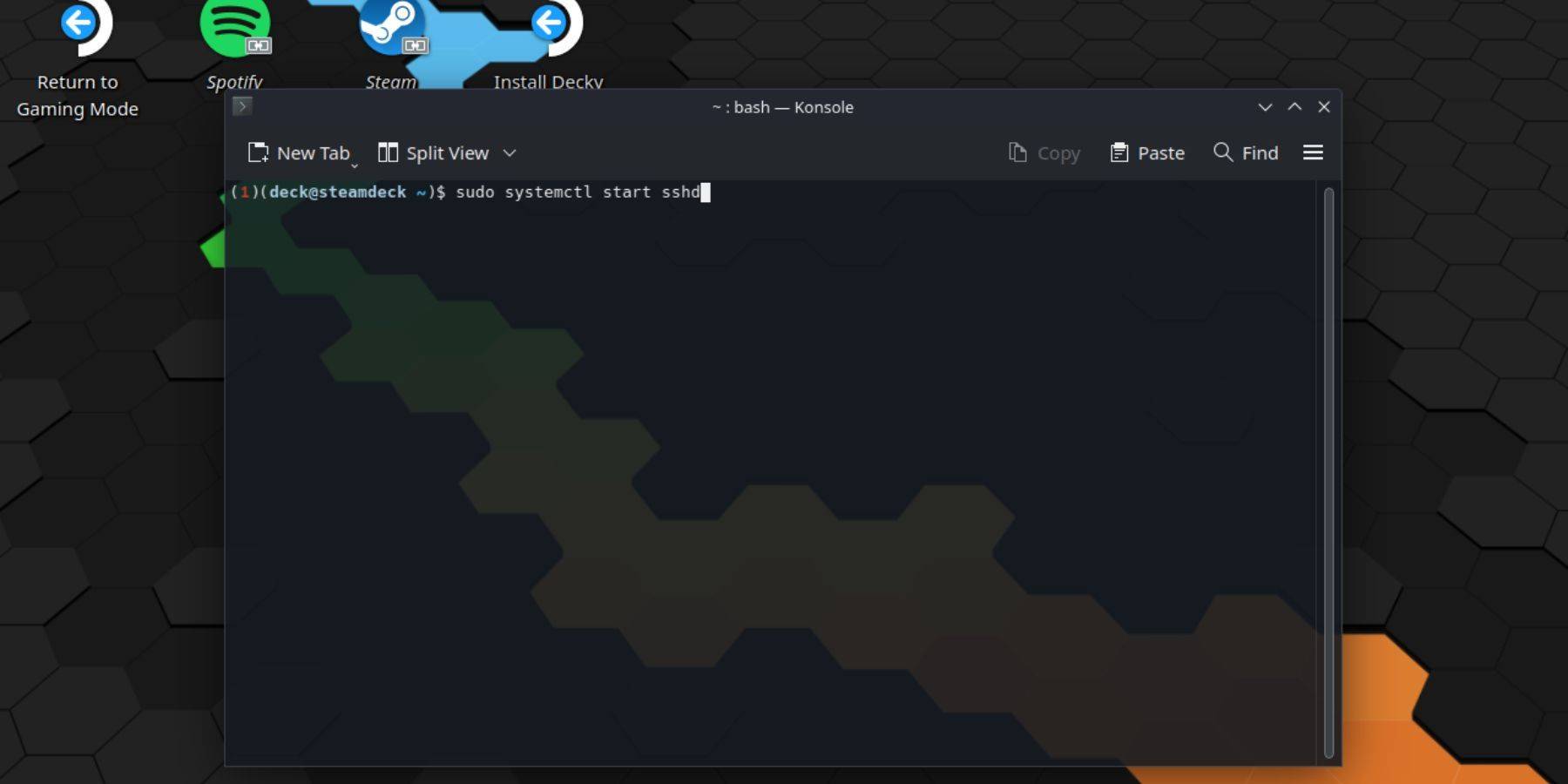 Enabling SSH on your Steam Deck is straightforward:
Enabling SSH on your Steam Deck is straightforward:
- Power on your Steam Deck.
- Press the Steam button.
- Navigate to Settings > System > System Settings > Enable Developer Mode.
- Press the Steam button.
- Select Power > Switch to Desktop Mode.
- Open Konsole from the Start menu.
- If you haven't already, set a password using the command:
passwd. Create a strong password. - Enable SSH with the command:
sudo systemctl start sshd. To ensure SSH starts automatically after a reboot, use:sudo systemctl enable sshd. - With SSH enabled, you can now access your Steam Deck remotely using any SSH client.
Important: Avoid altering or deleting system files to prevent OS corruption.
How To Disable SSH On The Steam Deck
To disable SSH:
- Open Konsole from the Start menu.
- Use
sudo systemctl disable sshdto prevent SSH from starting automatically on reboot, orsudo systemctl stop sshdto immediately stop the SSH service.
How To Use SSH To Connect To The Steam Deck
 Once SSH is enabled, you can use various third-party applications for remote access. Warpinator is a convenient option; install it on both your Steam Deck and your PC, launch it on both devices, and transfer files easily.
Once SSH is enabled, you can use various third-party applications for remote access. Warpinator is a convenient option; install it on both your Steam Deck and your PC, launch it on both devices, and transfer files easily.
For Linux PC users, a third-party application isn't necessary. Simply open your file manager, enter sftp://deck@steamdeck in the address bar, and provide the password you set earlier to establish the connection.
















