Mastering Path of Exile 2's Endgame: A Guide to FilterBlade Loot Filters
For serious Path of Exile 2 endgame players, a well-configured loot filter is essential. It minimizes screen clutter, streamlines gameplay, and focuses attention on valuable items. FilterBlade, the popular filter manager from PoE 1, now supports PoE 2. This guide explains its use.
How to Set Up FilterBlade Loot Filters in Path of Exile 2
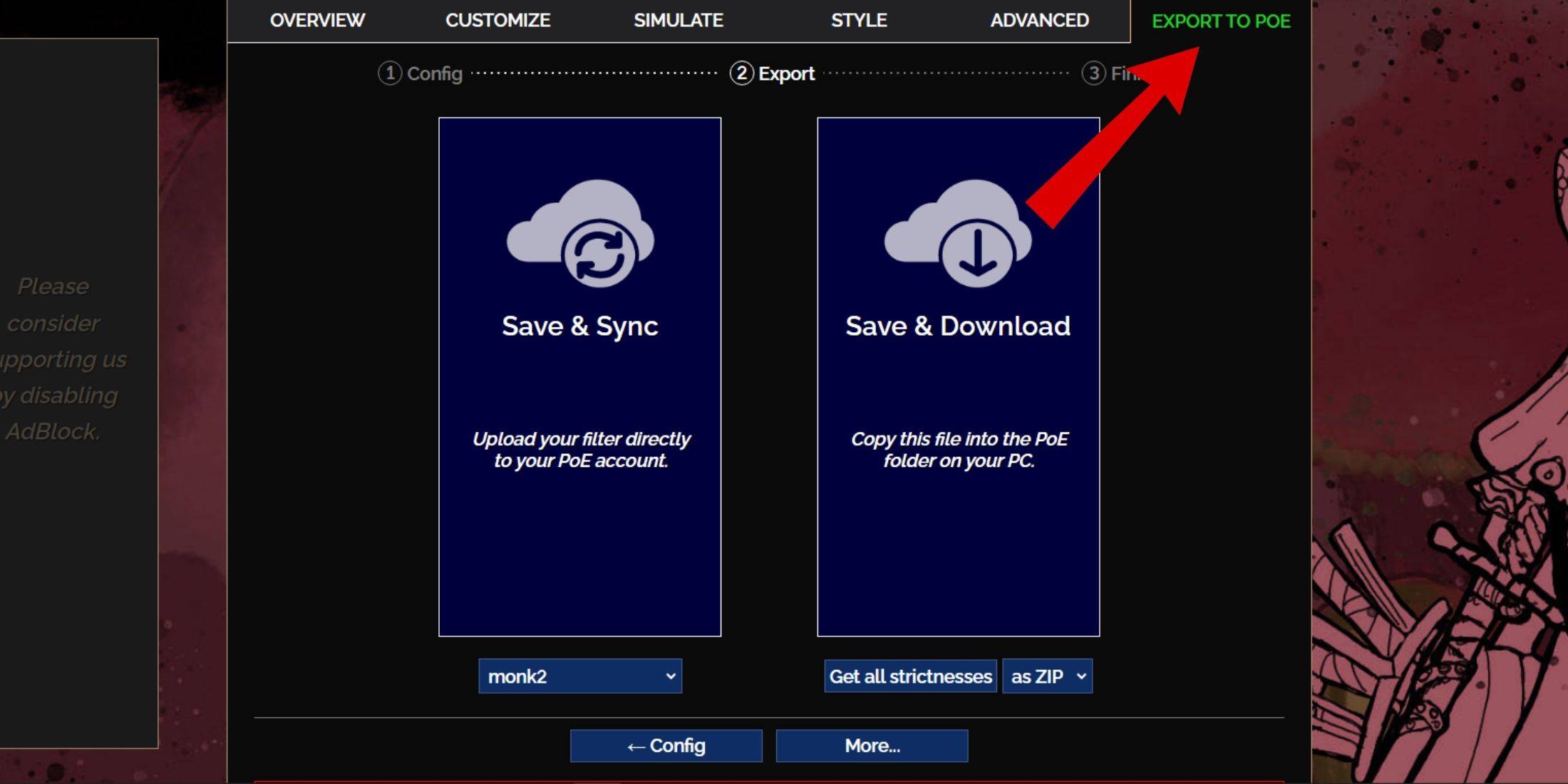
- Access the FilterBlade website.
- Select "PoE 2."
- The default NeverSink filter is pre-selected.
- Adjust the strictness level using the slider (explained below).
- Navigate to the "Export to PoE" tab (top right).
- Name your filter.
- Click "Sync" or "Download":
- Sync: Automatically uploads the filter to your PoE 2 account, updating automatically with author changes.
- Download: Saves the filter to your PC, allowing you to download various strictness levels for comparison.
- In PoE 2, go to Options -> Game.
- If you synced, select the FilterBlade filter from the Item Filter dropdown.
- If you downloaded, use the folder icon to locate your downloaded filter.
Which Loot Filter Strictness Should You Choose?
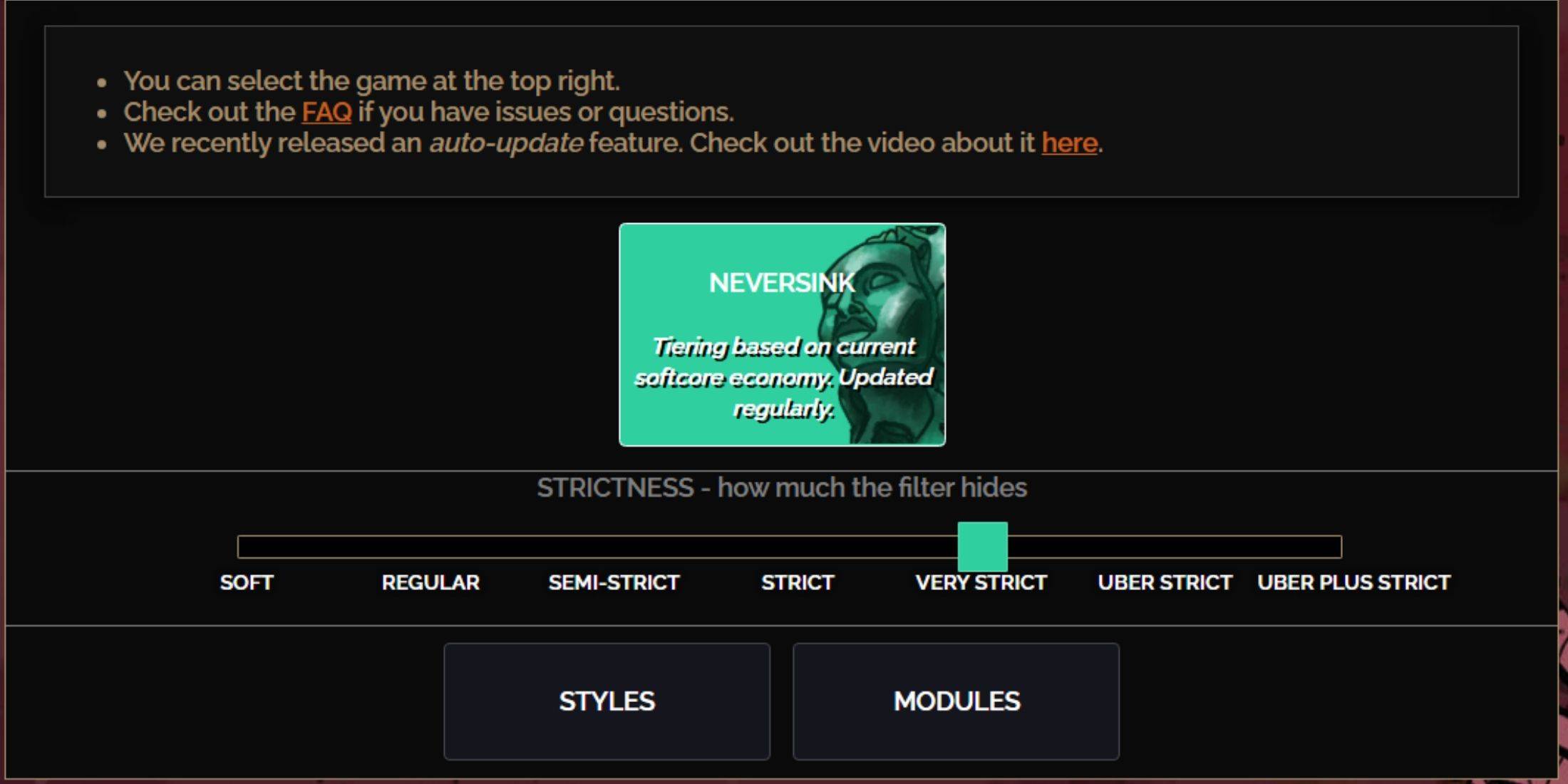
NeverSink's FilterBlade offers seven strictness levels:
| Strictness | Effect | Best For |
|---|---|---|
| Soft | Highlights valuable items and materials only. Shows everything else. | Act 1-2 |
| Regular | Hides only useless items. | Act 3 |
| Semi-Strict | Hides low-potential/value items. | Act 4-6 |
| Strict | Hides most low-turnover items. | Early Mapping (Waystones Tier 1-6) |
| Very Strict | Hides low-value rares and crafting bases. Hides Waystones Tier 1-6. | Mid to late mapping (Waystones Tier 7+) |
| Uber Strict | Hides almost all non-tiered rares and bases. Highlights high-value currency. Hides Waystones Tier 1-13. | Late mapping (Waystones Tier 14+) |
| Uber Plus Strict | Hides nearly everything except high-value currency and rares/uniques. Hides Waystones Tier 1-14. | Ultra endgame mapping (Waystones Tier 15-18) |
For second or third playthroughs, start with Semi-Strict. Soft and Regular are for fresh league starts (like SSF). Pressing ALT (PC) reveals hidden items, often minimized for easier identification.
How to Customize FilterBlade Loot Filter in PoE 2
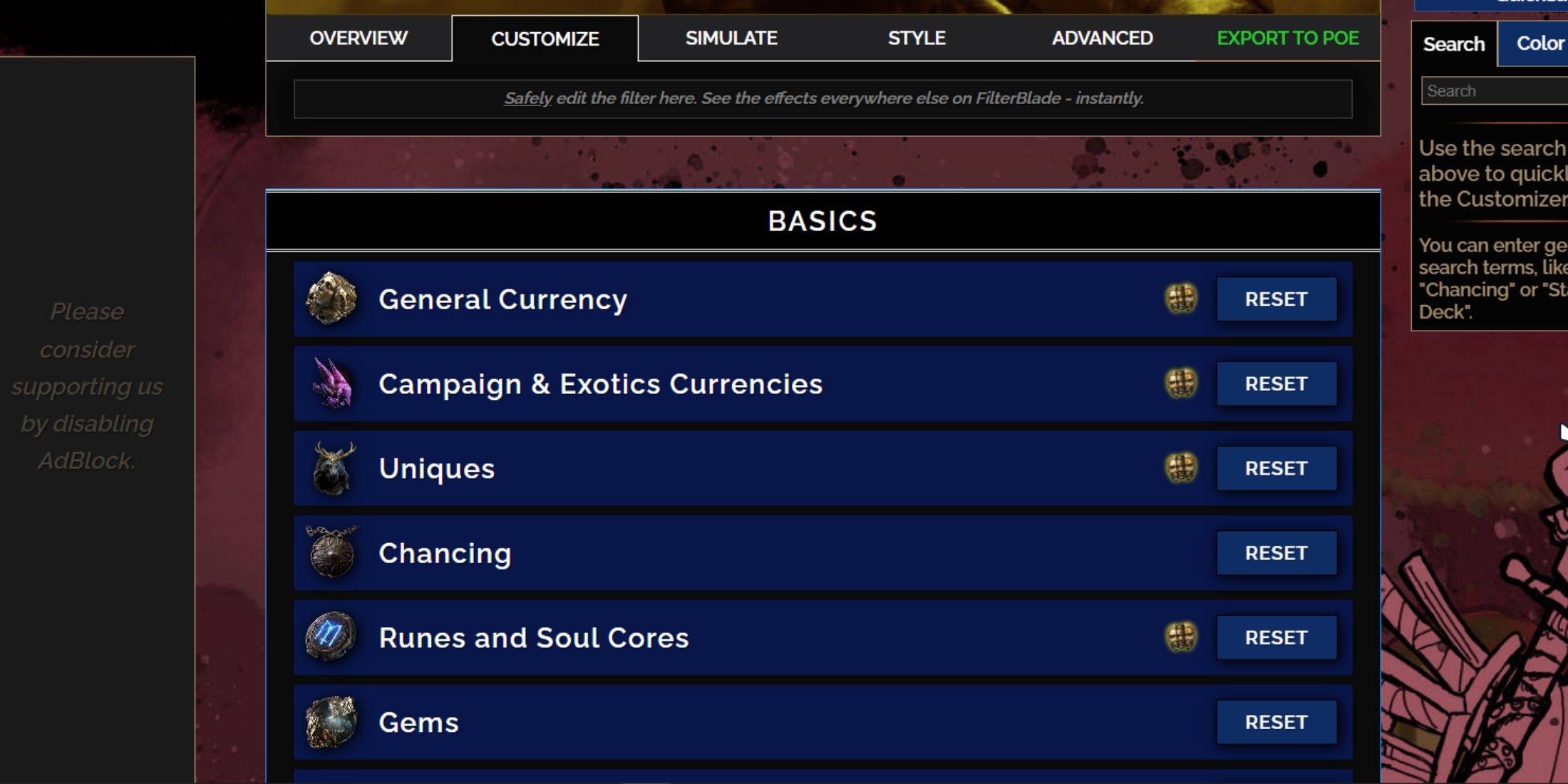
FilterBlade excels at customization without code editing.
Using the Customize Tab
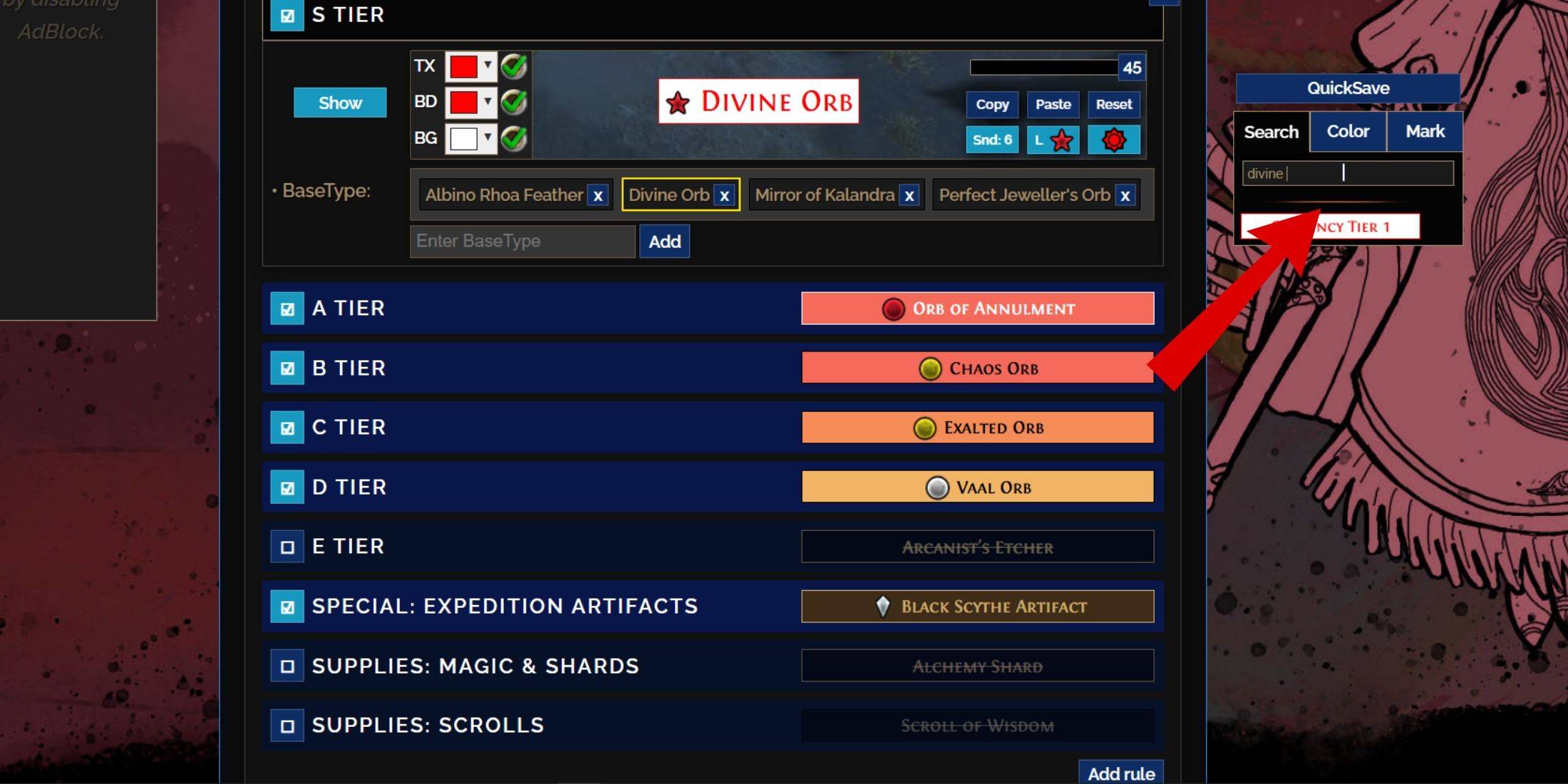
The "Customize" tab allows granular control over individual items. Search for an item (e.g., "Divine Orb") to adjust its appearance and preview in-game sounds. 
Changing Colors and Sounds
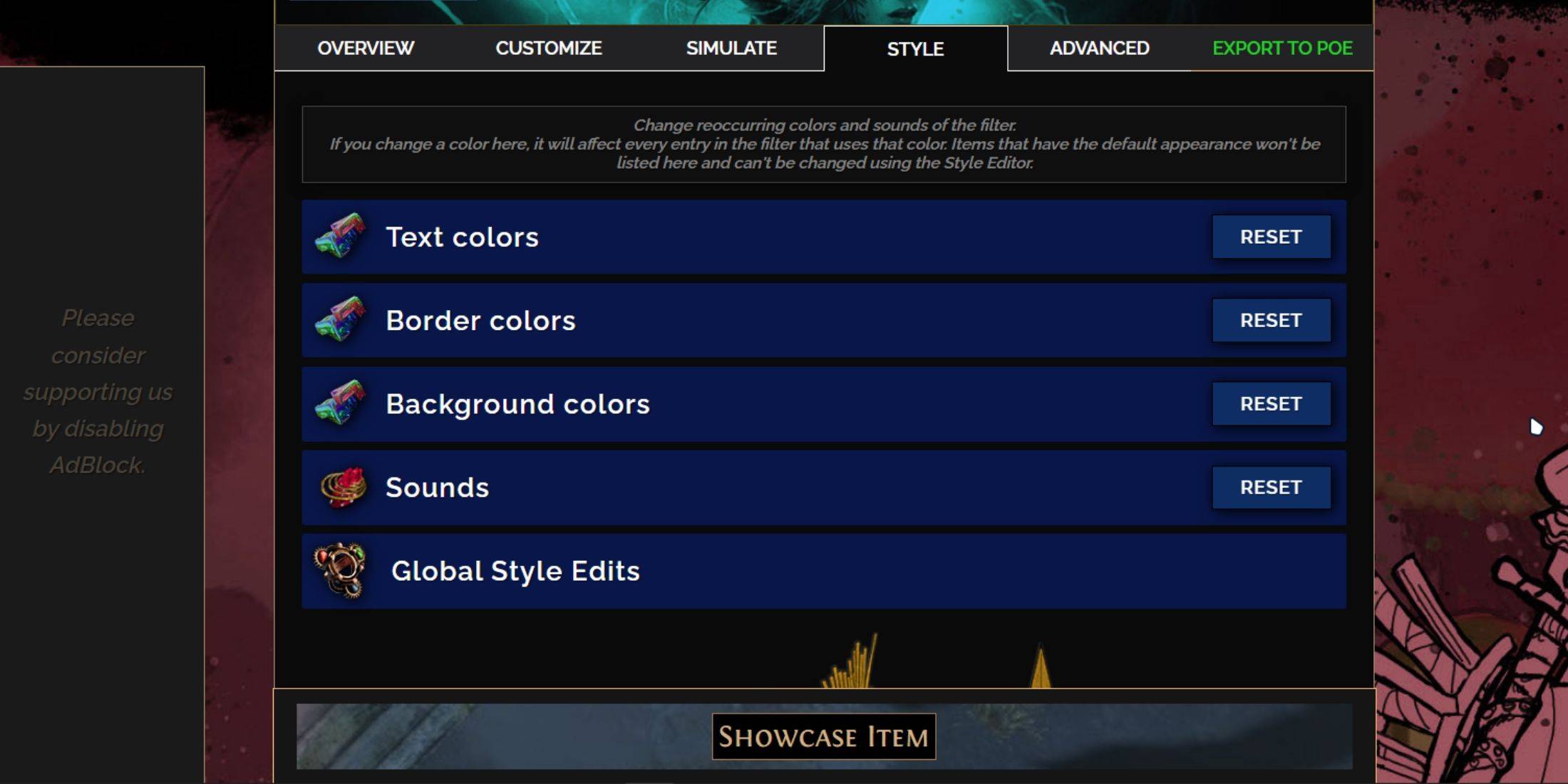
Customize individual items or use the "Styles" tab for filter-wide text, border, background, and sound changes. Add custom sounds (.mp3) or use community sounds. Experiment freely; "Reset" is always available. Explore community-created Modules for pre-made visual/audio adjustments.















