Mods can significantly enhance your experience in *Ready or Not*, offering new content and features that enrich gameplay. However, they can also introduce stability issues and prevent you from playing with friends who don't have the same mods installed. If you're facing these challenges, it's time to learn how to delete all mods from *Ready or Not*.
How to Remove Mods in Ready or Not
Whether you've installed mods manually, through the Nexus mod manager, or via mod.io, removing them is a straightforward process. Follow these steps to ensure a clean slate:
- Launch *Ready or Not*.
- Unsubscribe from all mods using the in-game Mod Menu. This step is crucial as it prevents the mods from redownloading after deletion.
- Close *Ready or Not*.
- Open Steam, right-click on *Ready or Not* in your Library, and select Properties.
- Navigate to Installed Files and click Browse to access the game's folder.
- Go to *Ready Or Not* > Content > Paks. Delete all files within the Paks folder, then delete the Paks folder itself.
- Press Windows+R, type %localappdata%, and press Enter. Locate the *Ready Or Not* folder, navigate to Saved > Paks, and delete this Paks folder as well.
- You've now removed all mods from the game. To ensure no residual issues, right-click on *Ready or Not* in Steam, go to Properties > Installed Files, and select Verify Integrity of Game Files.
For a completely fresh start, consider reinstalling the game, though this step is optional.
Related: How To Fix 'Serialization Error Action Needed' in Ready or Not
Why Should You Delete Mods in Ready Or Not?
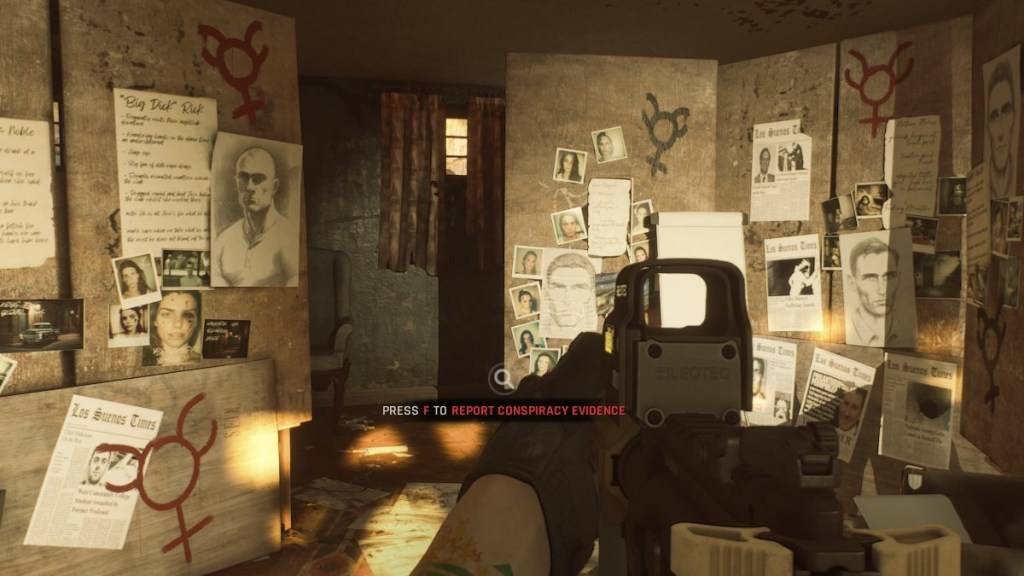
Moreover, mods can restrict multiplayer compatibility. If you wish to play with friends who are new to the game or don't have mods, you'll need to remove your mods to join them seamlessly.
*Ready or Not is available now for PC.*
















