This guide details how to play Sega CD games on your Steam Deck using EmuDeck. It covers setup, ROM transfer, and optimization for optimal performance.
Pre-Installation Steps & Recommendations
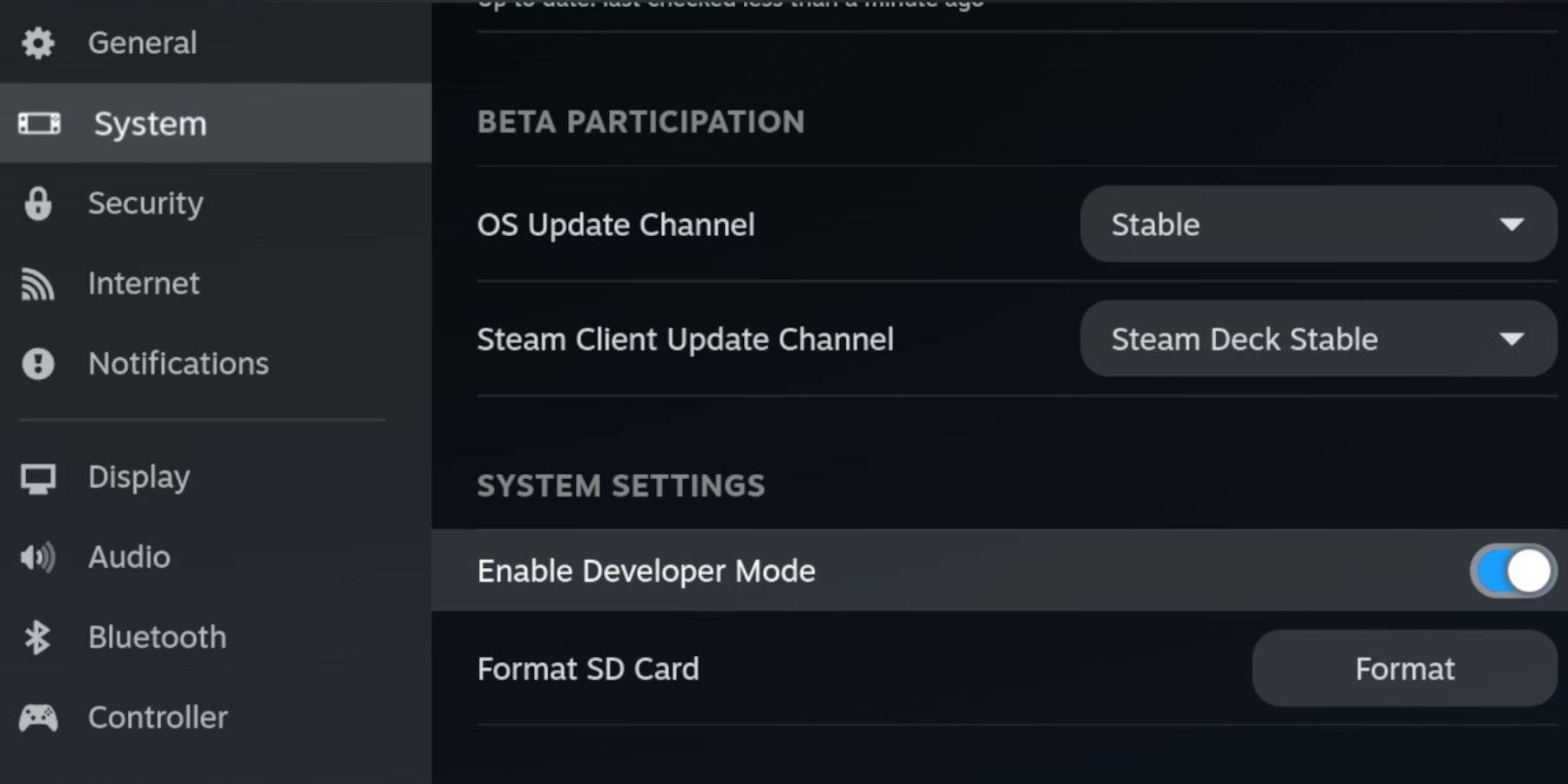 Before installing EmuDeck, enable Developer Mode and CEF Remote Debugging on your Steam Deck to ensure compatibility with future updates. This involves accessing the Steam menu, navigating to System > Developer, enabling Developer Mode and CEF Remote Debugging, switching to Desktop Mode.
Before installing EmuDeck, enable Developer Mode and CEF Remote Debugging on your Steam Deck to ensure compatibility with future updates. This involves accessing the Steam menu, navigating to System > Developer, enabling Developer Mode and CEF Remote Debugging, switching to Desktop Mode.
Essential Requirements:
- A high-speed A2 microSD card for EmuDeck and games. Format this card on the Steam Deck after insertion (Steam Menu > Storage > Format SD Card).
- Legally obtained Sega CD ROMs and BIOS files.
- (Optional but recommended) A keyboard and mouse for easier file management.
Installing EmuDeck
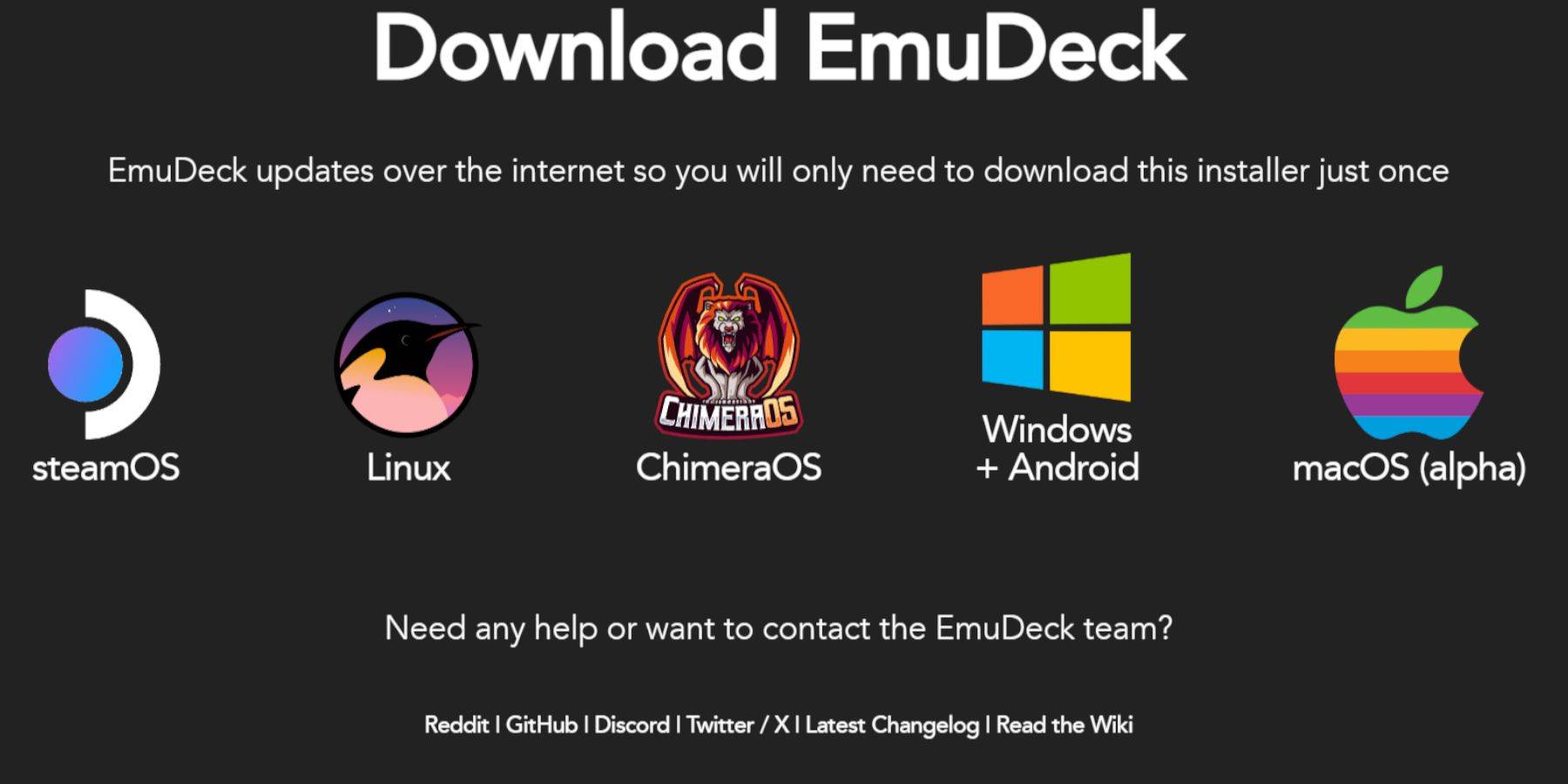 Switch to Desktop Mode on your Steam Deck. Download a browser from the Discovery Store, then download EmuDeck. During installation, choose the Steam OS version and select a custom installation, specifying your microSD card as the target location. Select RetroArch, MelonDS, Steam ROM Manager, and Emulation Station (or all emulators if preferred). Complete the installation.
Switch to Desktop Mode on your Steam Deck. Download a browser from the Discovery Store, then download EmuDeck. During installation, choose the Steam OS version and select a custom installation, specifying your microSD card as the target location. Select RetroArch, MelonDS, Steam ROM Manager, and Emulation Station (or all emulators if preferred). Complete the installation.
Transferring Sega CD Files
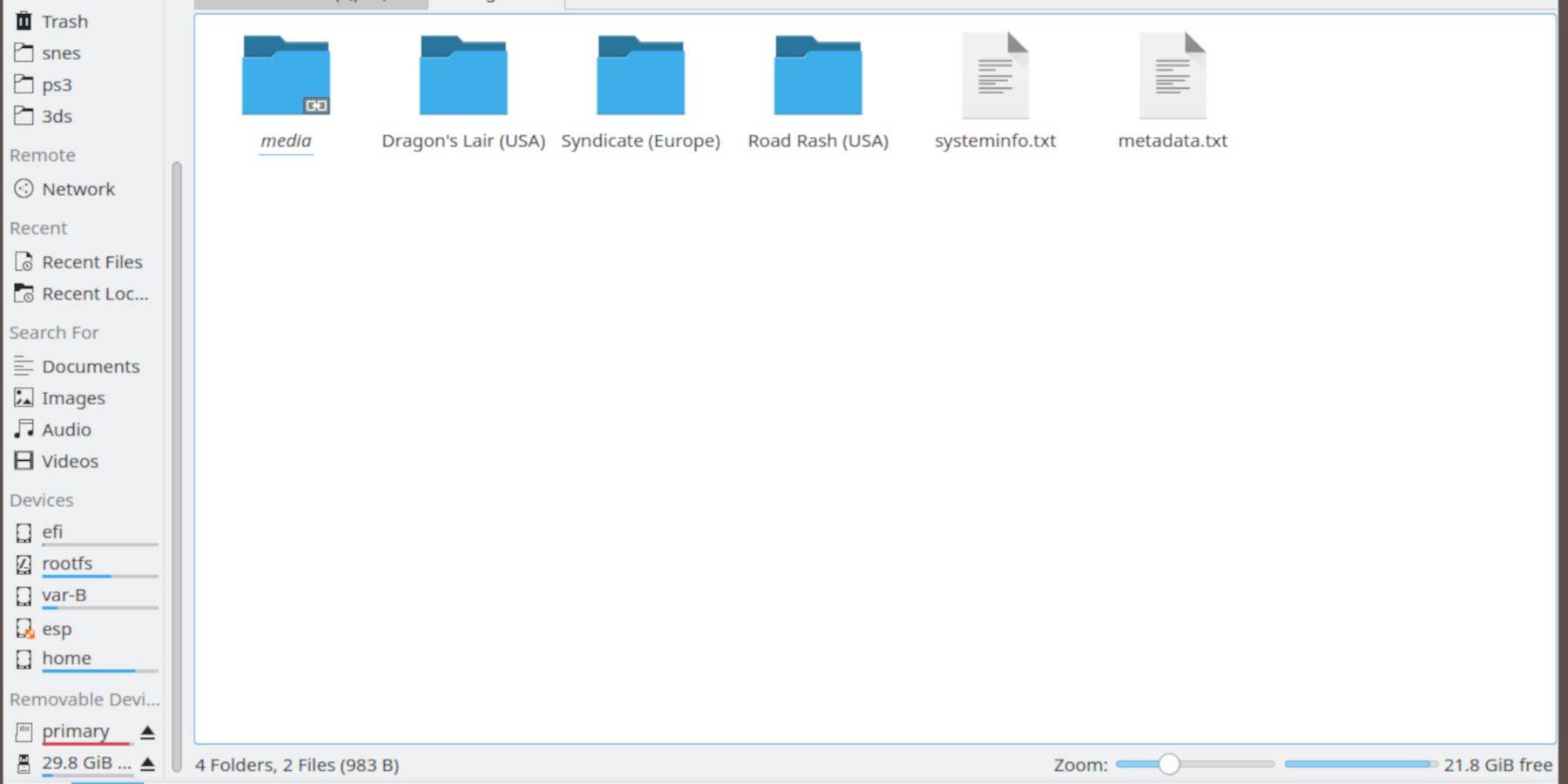 Use Dolphin File Manager (in Desktop Mode) to transfer your BIOS files to
Use Dolphin File Manager (in Desktop Mode) to transfer your BIOS files to SD Card/Emulation/BIOS and your Sega CD ROMs to SD Card/Emulation/ROMS/segaCD (or megaCD).
Adding ROMs with Steam ROM Manager
 Launch EmuDeck, open Steam ROM Manager, and follow the prompts to add your Sega CD ROMs to your Steam library. Use the "Parse" function to automatically add game metadata and box art.
Launch EmuDeck, open Steam ROM Manager, and follow the prompts to add your Sega CD ROMs to your Steam library. Use the "Parse" function to automatically add game metadata and box art.
Fixing Missing Covers
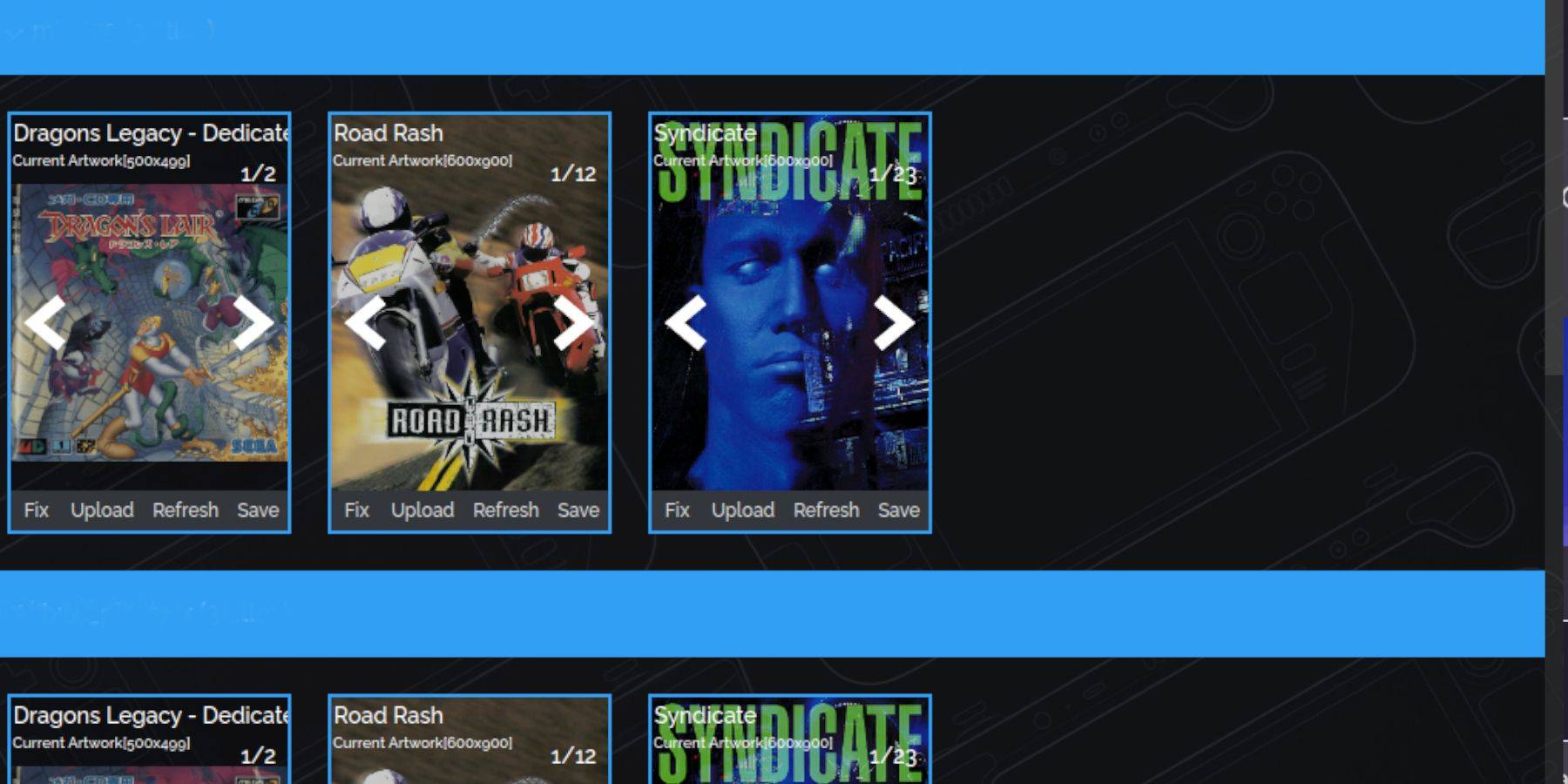 If Steam ROM Manager misses any covers, use its "Fix" function to search for and download missing artwork. Manually upload covers if necessary using the "Upload" option.
If Steam ROM Manager misses any covers, use its "Fix" function to search for and download missing artwork. Manually upload covers if necessary using the "Upload" option.
Playing Your Sega CD Games
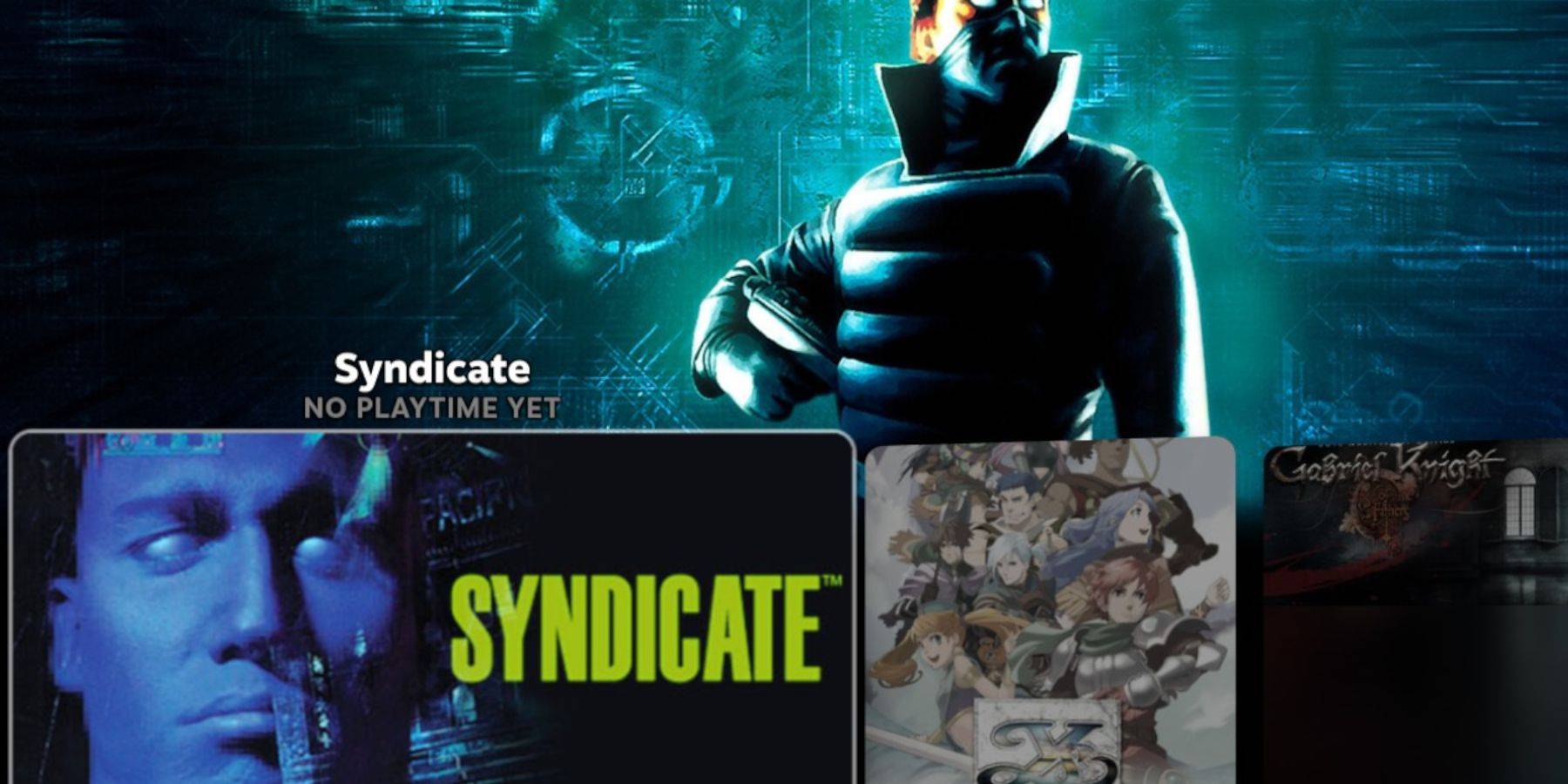 Access your Sega CD games through Steam's Library > Collections. Alternatively, use Emulation Station (found in the Non-Steam Library) for a more organized experience, especially for multi-disc games. Use Emulation Station's scraper to download metadata and box art.
Access your Sega CD games through Steam's Library > Collections. Alternatively, use Emulation Station (found in the Non-Steam Library) for a more organized experience, especially for multi-disc games. Use Emulation Station's scraper to download metadata and box art.
Installing Decky Loader and Power Tools
 Install Decky Loader from its GitHub page (following on-screen instructions) for enhanced customization. Then, use Decky Loader to install Power Tools. Optimize settings within Power Tools (disable SMTs, set threads to 4, adjust GPU clock if needed) for improved emulation performance.
Install Decky Loader from its GitHub page (following on-screen instructions) for enhanced customization. Then, use Decky Loader to install Power Tools. Optimize settings within Power Tools (disable SMTs, set threads to 4, adjust GPU clock if needed) for improved emulation performance.
Fixing Decky Loader After a Steam Deck Update
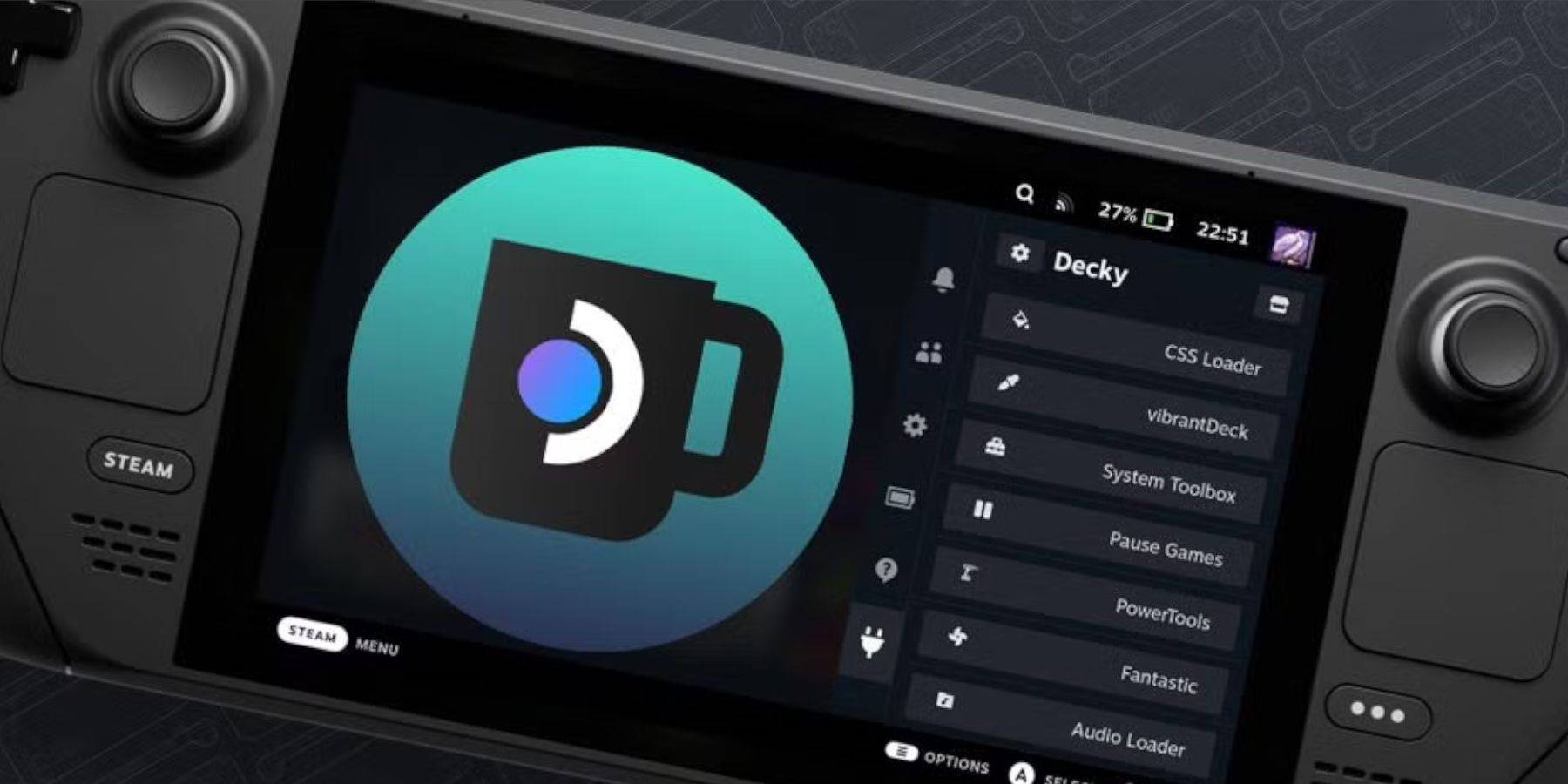 If a Steam Deck update removes Decky Loader, reinstall it from the GitHub page using the "Execute" option in your browser (requires entering your sudo password).
If a Steam Deck update removes Decky Loader, reinstall it from the GitHub page using the "Execute" option in your browser (requires entering your sudo password).
This comprehensive guide ensures a smooth Sega CD emulation experience on your Steam Deck. Remember to always use legally obtained ROMs.















