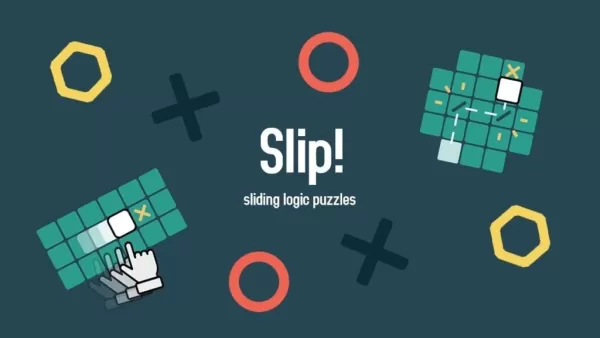Managing Subtitles in Avowed: A Quick Guide
Subtitles are a fantastic accessibility feature, but not everyone appreciates them. This guide explains how to easily toggle subtitles on or off in Avowed.

Avowed offers initial subtitle settings at the game's start, but you can easily adjust these later. There are two locations to manage subtitle settings:
-
Access the Settings menu: Navigate to either the "UI" or "Accessibility" tabs within the Settings menu.
-
Locate and adjust subtitle options: Find "Conversation Subtitles" and "Chatter Subtitles" and set them to your preference. The "Accessibility" tab offers the most straightforward access to these settings.
Why Some Players Disable Subtitles
While subtitles are beneficial for many (including myself!), some players find them distracting. Ultimately, the choice is personal; enable them if needed or disable them if preferred.
Avowed's Accessibility Features
Avowed provides a range of standard accessibility options. Beyond basic subtitle toggling, you can customize subtitle appearance (size, background opacity, display duration), and adjust settings to mitigate motion sickness (camera shake, head bobbing). Further options include aim assist adjustments, toggleable crouch/sprint, and other features enhancing playability.
That's how to control subtitles in Avowed! Enjoy the game!
Avowed is currently available.