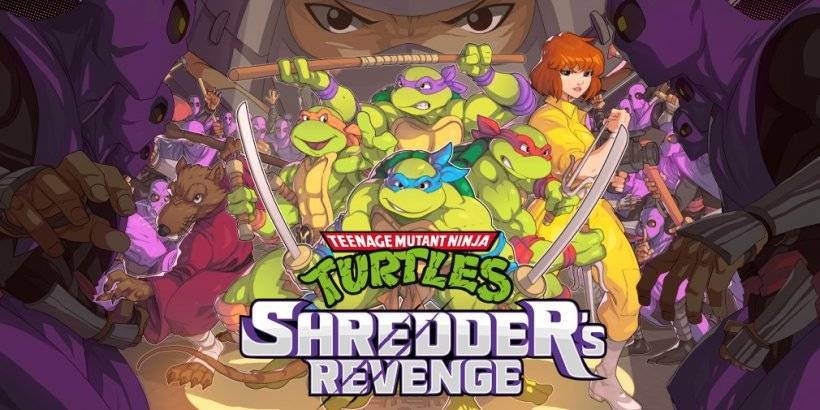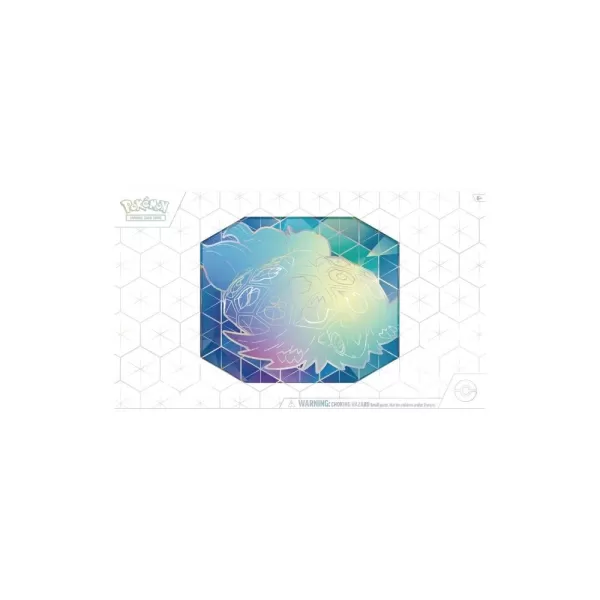Interested in using or muting voice chat in *Monster Hunter Wilds*? Even though it's a multiplayer game, you have the flexibility to choose whether or not to engage in voice communication. If you decide to use it without relying on external platforms like Discord or party chat, here’s how to set everything up.
How to Use and Mute Voice Chat in Monster Hunter Wilds

All voice chat settings can be found in the audio section of the menu. Navigate to the options, accessible both in-game and from the main menu screen, and select the third tab from the right. Scroll down a bit, and you'll find the Voice Chat setting. This offers three options: enable, disable, and push-to-talk. Choosing 'enable' keeps the voice chat on continuously, 'disable' turns it off completely, and 'push-to-talk' allows you to activate it by pressing a keyboard button—note that this feature is only available on keyboards.
Additionally, you can adjust the voice chat volume to control how loud the chat is for you. There's also a voice chat auto-toggle feature, which you can configure to automatically prioritize the voice of quest members, link party members, or to not switch automatically. Quest members are those you're currently on a quest with, making this the go-to setting for most players. Link members refer to those in your link party, which is particularly useful when guiding someone through the story, as you might need to wait for them during cutscenes.
That covers everything you need to know about voice chat in *Monster Hunter Wilds*. While the in-game audio quality may not match that of dedicated apps, having the option built into the game is invaluable, especially for cross-platform play. For the best experience, however, using external communication tools is recommended.