This guide details how to play Sega Game Gear games on your Steam Deck using EmuDeck, including optimizing performance and troubleshooting potential issues.
Quick Links
- Before Installing EmuDeck
- Installing EmuDeck on the Steam Deck
- Transferring Game Gear ROMs and Using Steam ROM Manager
- Resolving Missing Artwork in EmuDeck
- Playing Game Gear Games on the Steam Deck
- Installing Decky Loader on the Steam Deck
- Installing the Power Tools Plugin
- Troubleshooting Decky Loader After a Steam Deck Update
The Game Gear, Sega's 90s handheld, boasted a full-color screen and innovative features like Master System game compatibility and a TV tuner. While not as enduring as the Game Boy, its game library is now accessible on the Steam Deck via EmuDeck. This guide covers installation, setup, and performance optimization.
Updated January 8th, 2025, by Michael Llewellyn: This updated guide emphasizes the use of Power Tools via Decky Loader for optimal Game Gear performance on the Steam Deck. It includes detailed instructions for installing and configuring both.
Before Installing EmuDeck
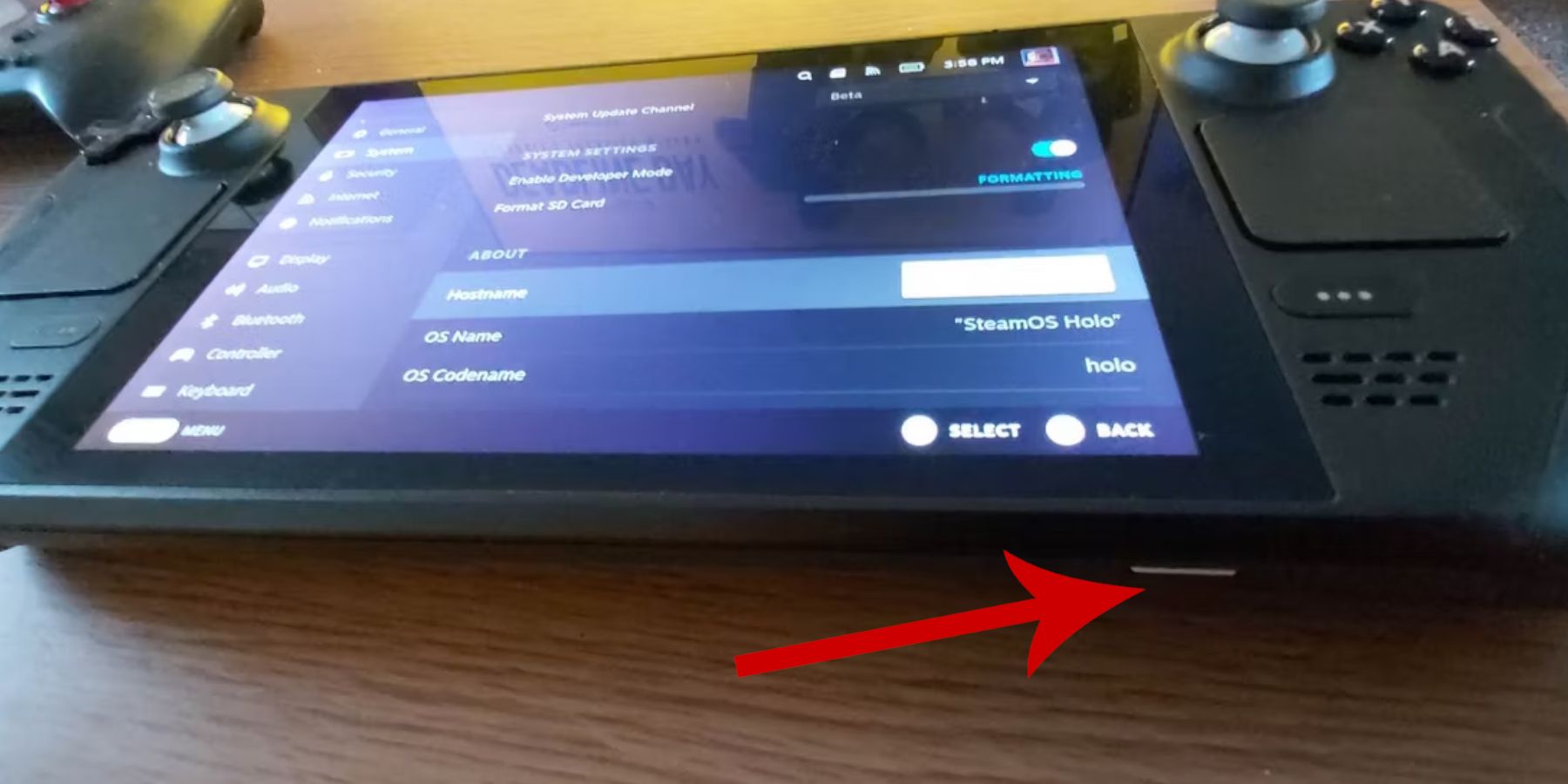 Prepare your Steam Deck before installing EmuDeck.
Prepare your Steam Deck before installing EmuDeck.
Enable Developer Mode
- Press the Steam button.
- Open the System menu.
- In System Settings, enable Developer Mode.
- Access the new Developer menu.
- In Miscellaneous, enable CEF Remote Debugging.
- Restart your Steam Deck.
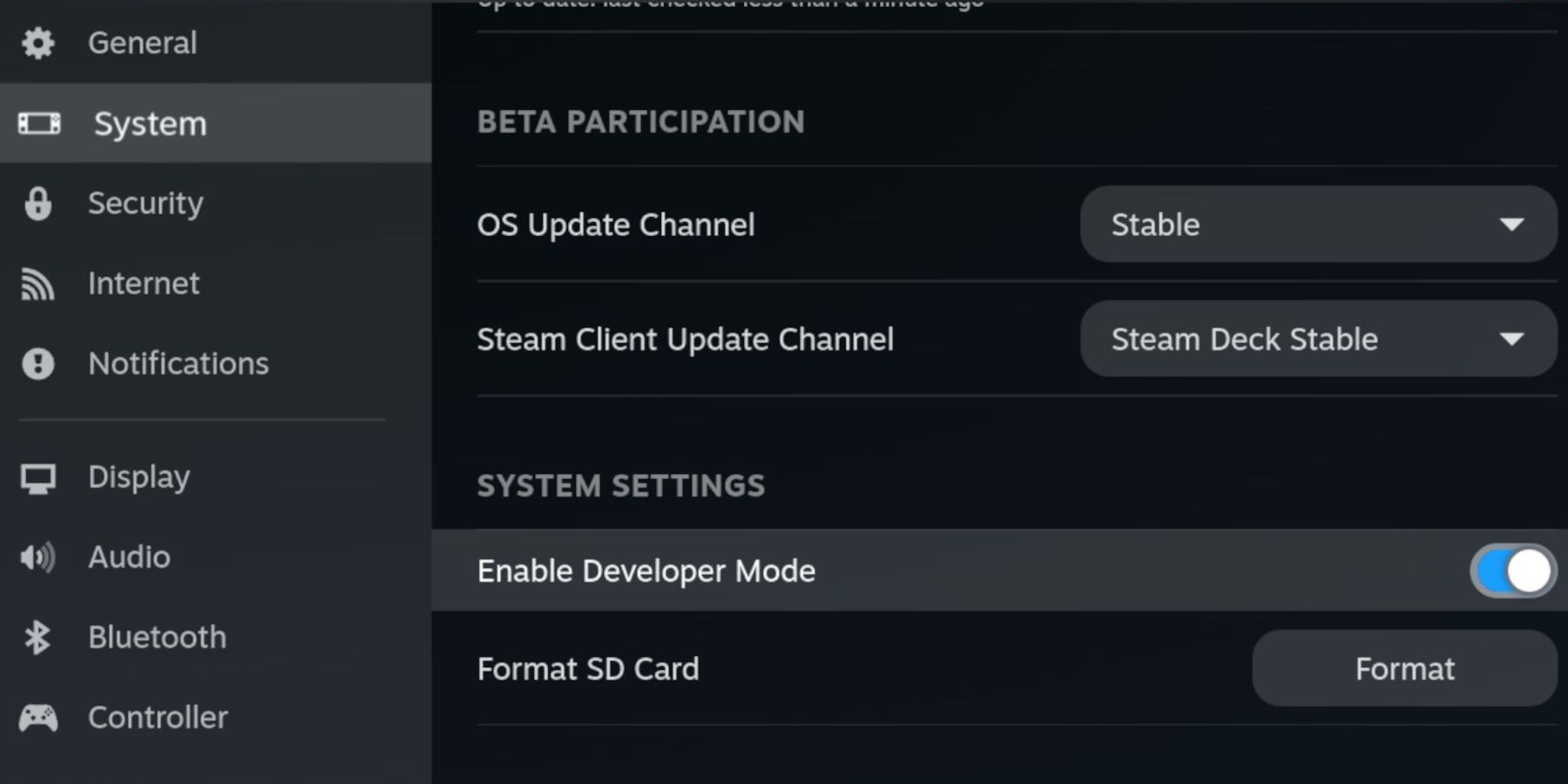
Recommendations
- External Storage: An A2 microSD card is recommended for storing ROMs and emulators, keeping your internal SSD free for Steam games and apps. Alternatively, an external HDD can be used with a Steam Deck dock.
- Peripherals: A keyboard and mouse simplify file transfers and artwork management.
- ROM Legality: Ensure you legally own any Game Gear ROMs you use.
Installing EmuDeck on the Steam Deck
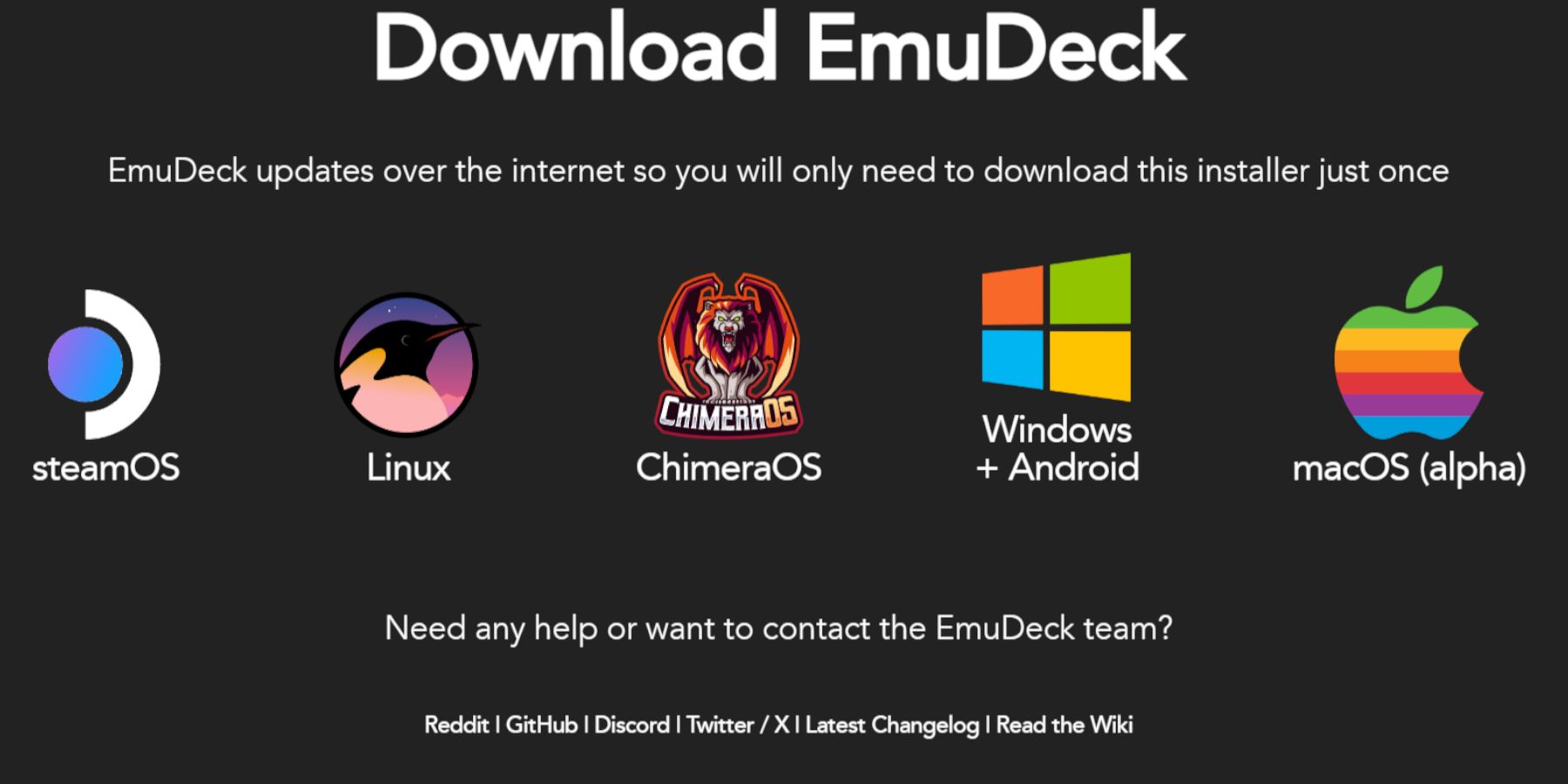 Now, install EmuDeck.
Now, install EmuDeck.
- Switch to Desktop Mode.
- Open a web browser and download EmuDeck.
- Select the Steam OS version and choose Custom Install.
- Select your SD card as the Primary installation location.
- Choose your desired emulators (RetroArch, Emulation Station, Steam ROM Manager are recommended).
- Enable Auto Save.
- Complete the installation.
Quick Settings (within EmuDeck)
- Enable AutoSave.
- Enable Controller Layout Match.
- Set Sega Classic AR to 4:3.
- Enable LCD Handhelds.
Transferring Game Gear ROMs and Using Steam ROM Manager
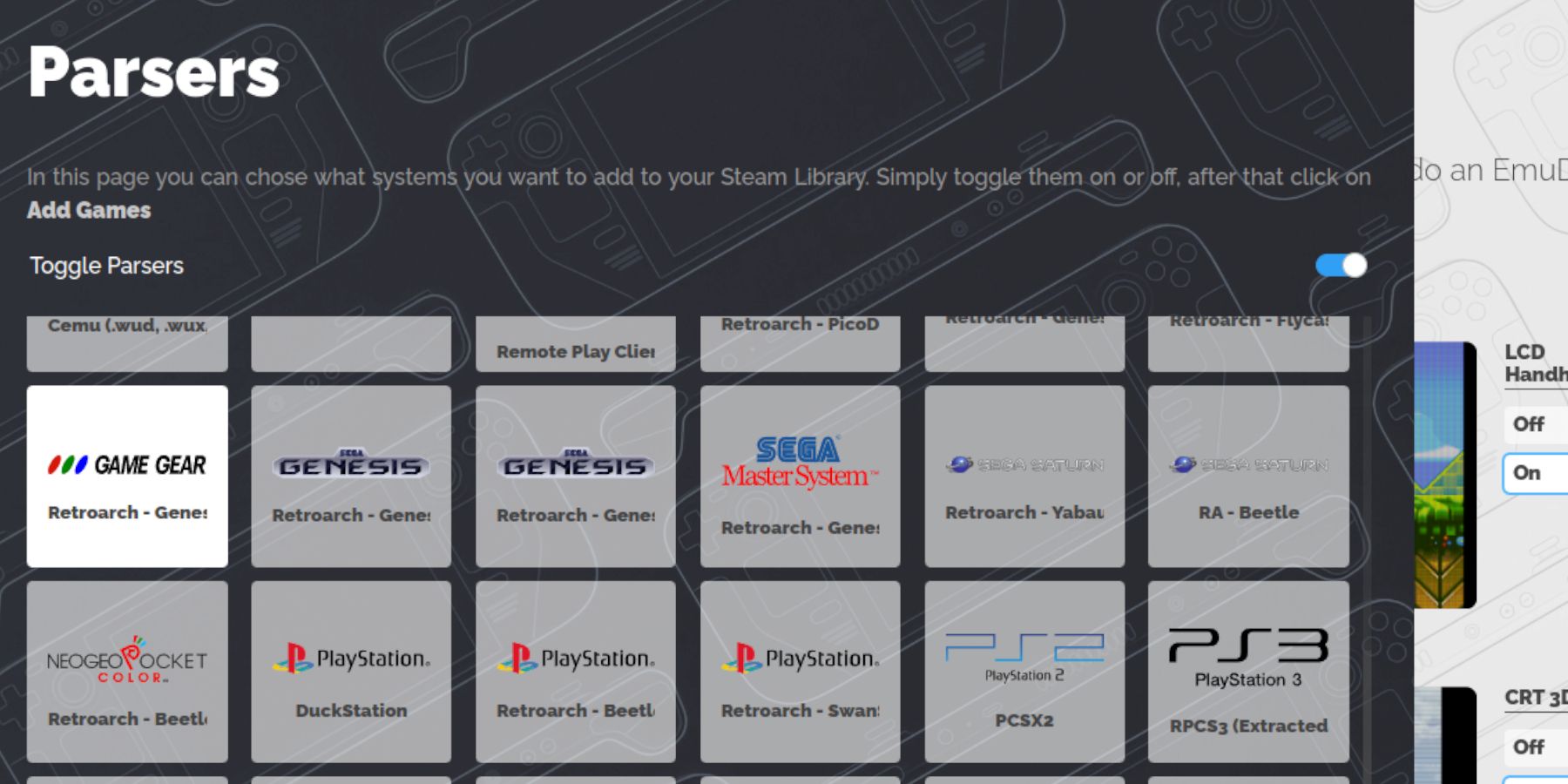 Add your ROMs and integrate them into Steam.
Add your ROMs and integrate them into Steam.
Transferring ROMs
- In Desktop Mode, navigate to your SD card's
Emulation/ROMs/gamegearfolder. - Transfer your Game Gear ROMs to this folder.
Using Steam ROM Manager (SRM)
- Open EmuDeck and launch Steam ROM Manager.
- Close the Steam Client when prompted.
- Select the Game Gear icon in SRM.
- Add your games and parse them.
- Review artwork and save to Steam.
Resolving Missing Artwork in EmuDeck
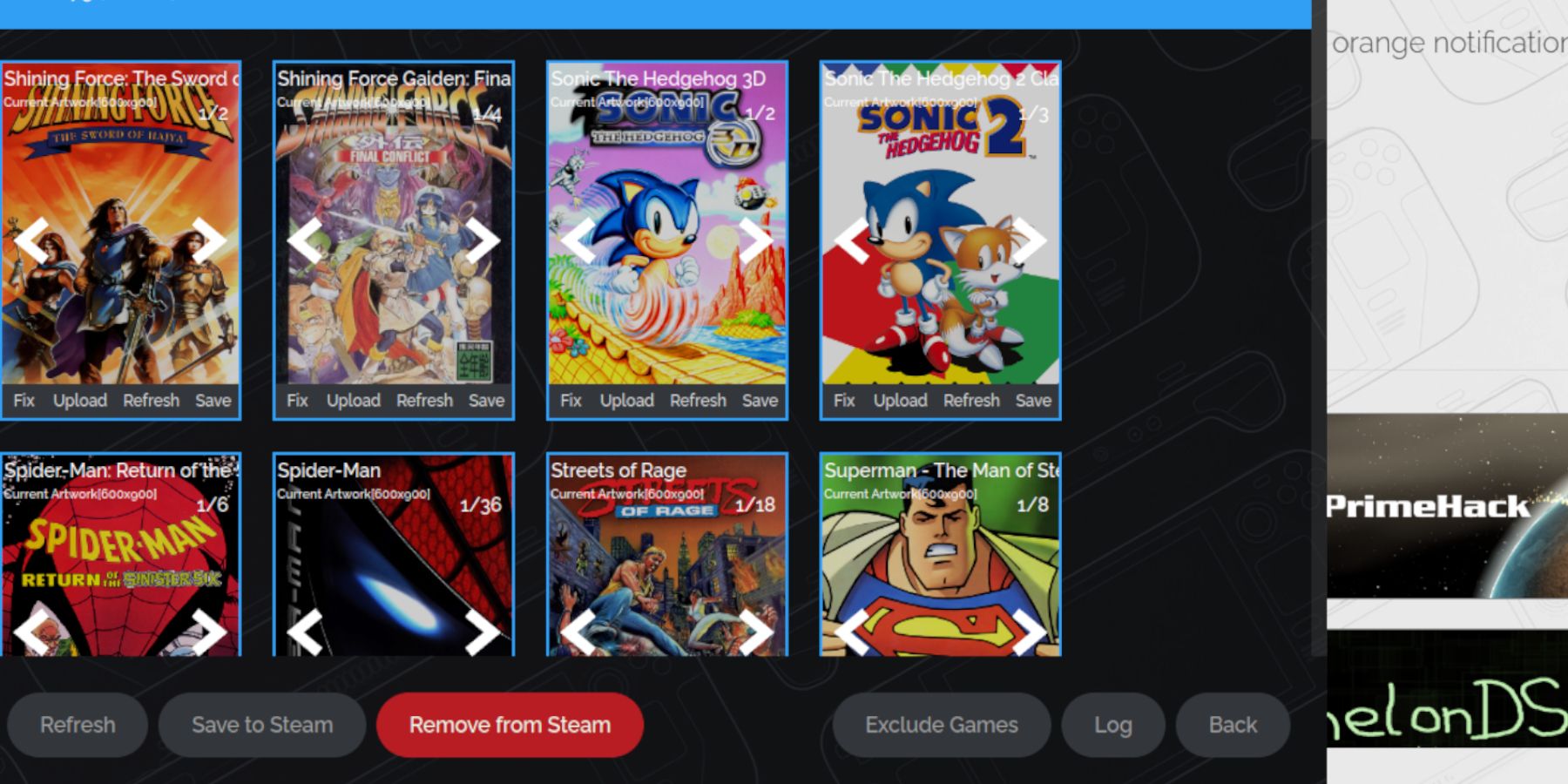 SRM might struggle with some ROMs.
SRM might struggle with some ROMs.
- Fixing Artwork: Use SRM's "Fix" function to search for and apply correct artwork. Remove any numbers preceding game titles in the ROM filenames, as this can interfere with artwork detection.
- Manual Upload: If artwork is still missing, manually find and save the artwork to your Steam Deck's Pictures folder, then upload it through SRM.
Playing Game Gear Games on the Steam Deck
Access and optimize your games.
- Switch to Gaming Mode.
- Open your Steam Library.
- Access the Game Gear collection.
- Launch your game.
Performance Settings (In-Game)
- Access the Quick Access Menu (QAM).
- Go to Performance.
- Enable per-game profiles.
- Set the Frame Limit to 60 FPS.
Installing Decky Loader on the Steam Deck
 Decky Loader allows for further customization.
Decky Loader allows for further customization.
- Switch to Desktop Mode.
- Download Decky Loader from its GitHub page.
- Run the installer and choose Recommended Install.
- Restart your Steam Deck in Gaming Mode.
Installing the Power Tools Plugin
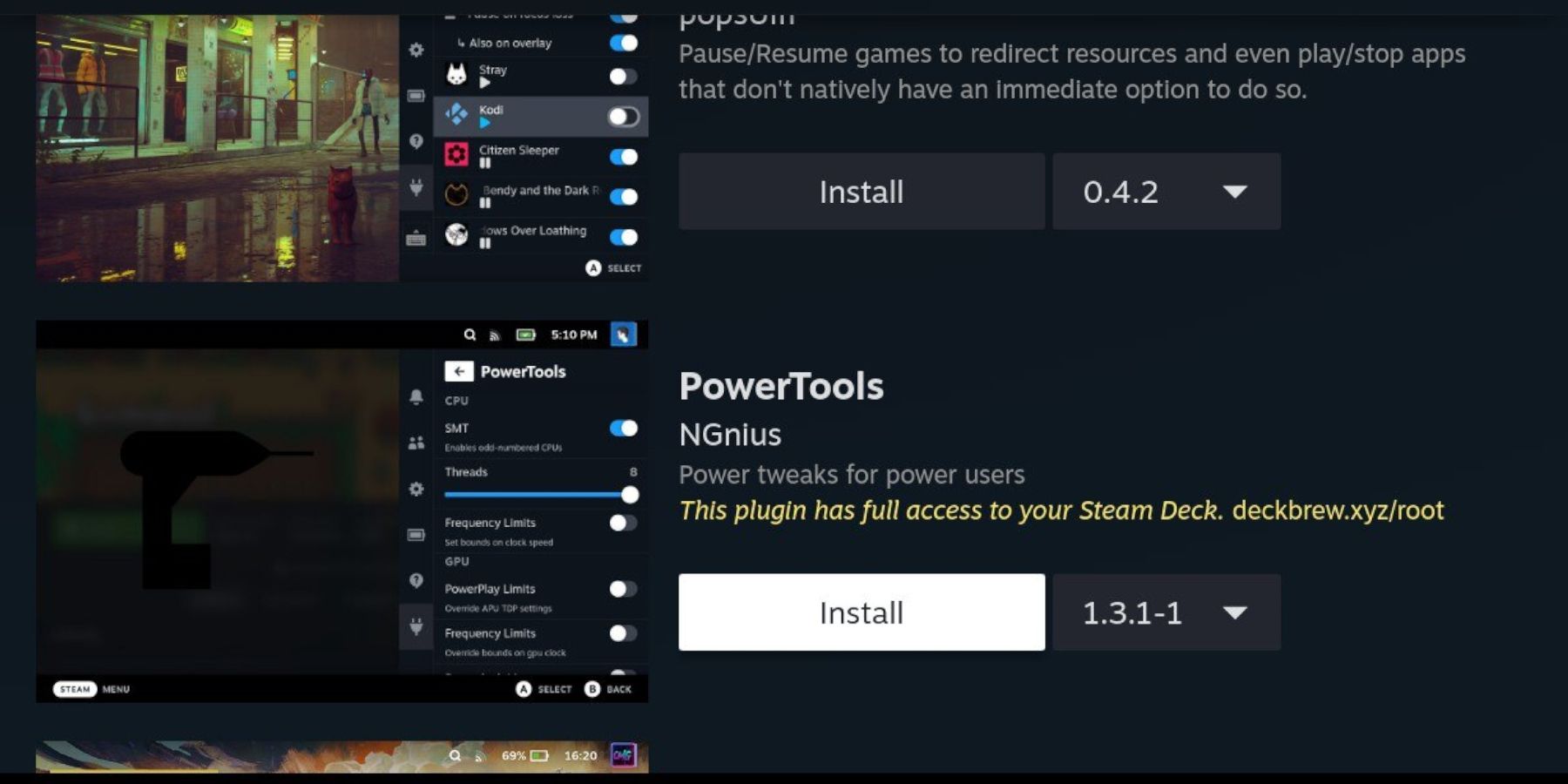 Power Tools enhances emulation.
Power Tools enhances emulation.
- Access Decky Loader via the QAM.
- Open the Decky Store.
- Install the Power Tools plugin.
Power Tools Settings (In-Game)
- Disable SMTs.
- Set Threads to 4.
- Enable Manual GPU Clock Control and set GPU Clock Frequency to 1200.
- Enable Per Game Profile.
Troubleshooting Decky Loader After a Steam Deck Update
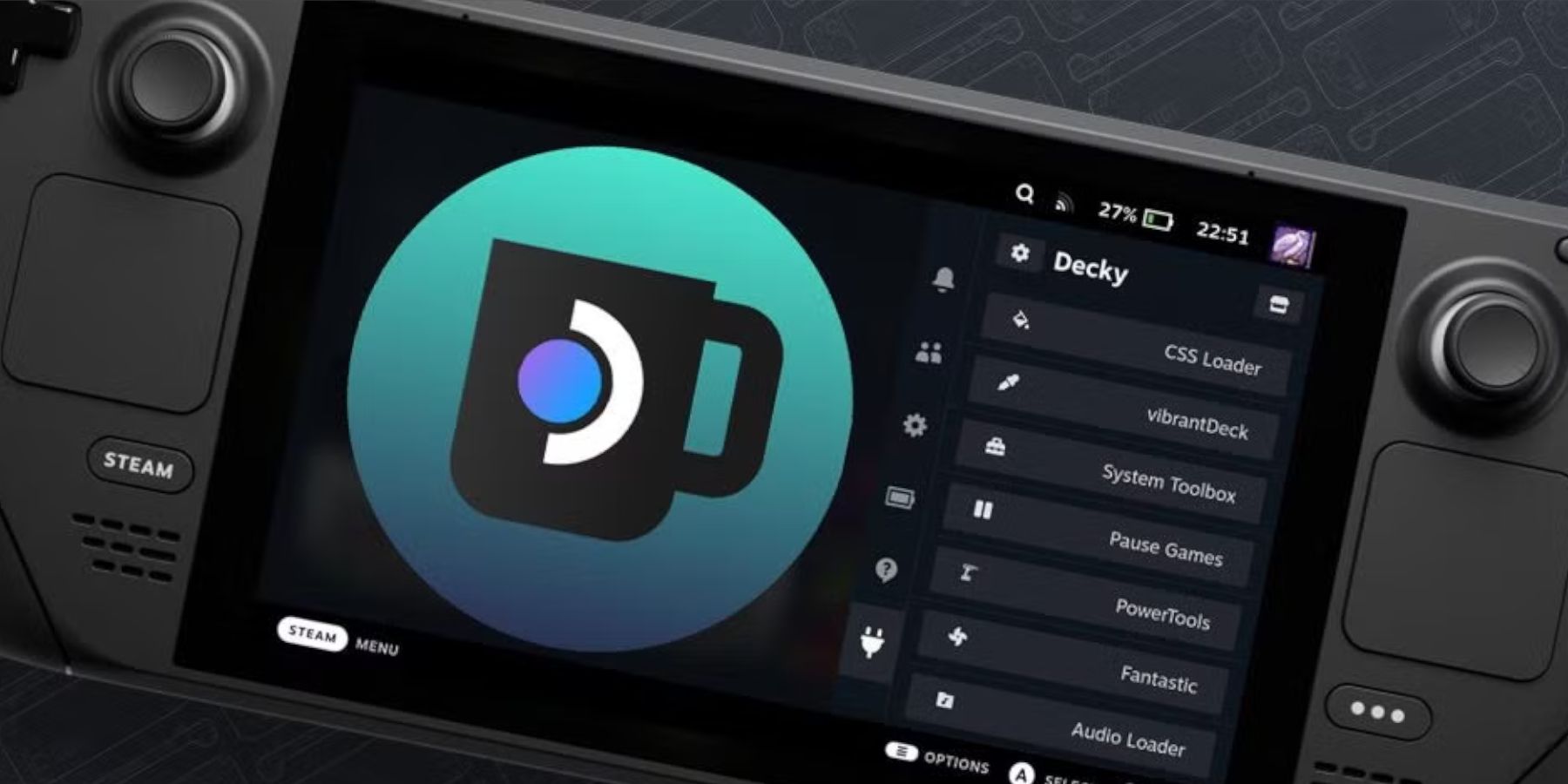 Steam updates might remove Decky Loader.
Steam updates might remove Decky Loader.
- Switch to Desktop Mode.
- Download Decky Loader again from GitHub.
- Run the installer (choose Execute, not Open).
- Enter your sudo password.
- Restart your Steam Deck.
 Enjoy your Game Gear games on your Steam Deck!
Enjoy your Game Gear games on your Steam Deck!
















