Chat in Minecraft is an essential communication tool that enhances player interaction, command execution, and server notifications. Players can use it to coordinate strategies, trade resources, ask questions, engage in role-playing, and manage various game aspects. Additionally, servers utilize the chat to send system messages, alert players to events, distribute rewards, and share updates.
Table of Content
- How to open the chat and use commands
- Communication on the server
- Frequently asked questions and errors
- Text formatting
- System messages
- Useful commands
- Chat settings
- Differences between Java and Bedrock Edition
- Chat on custom servers
How to open the chat and use commands
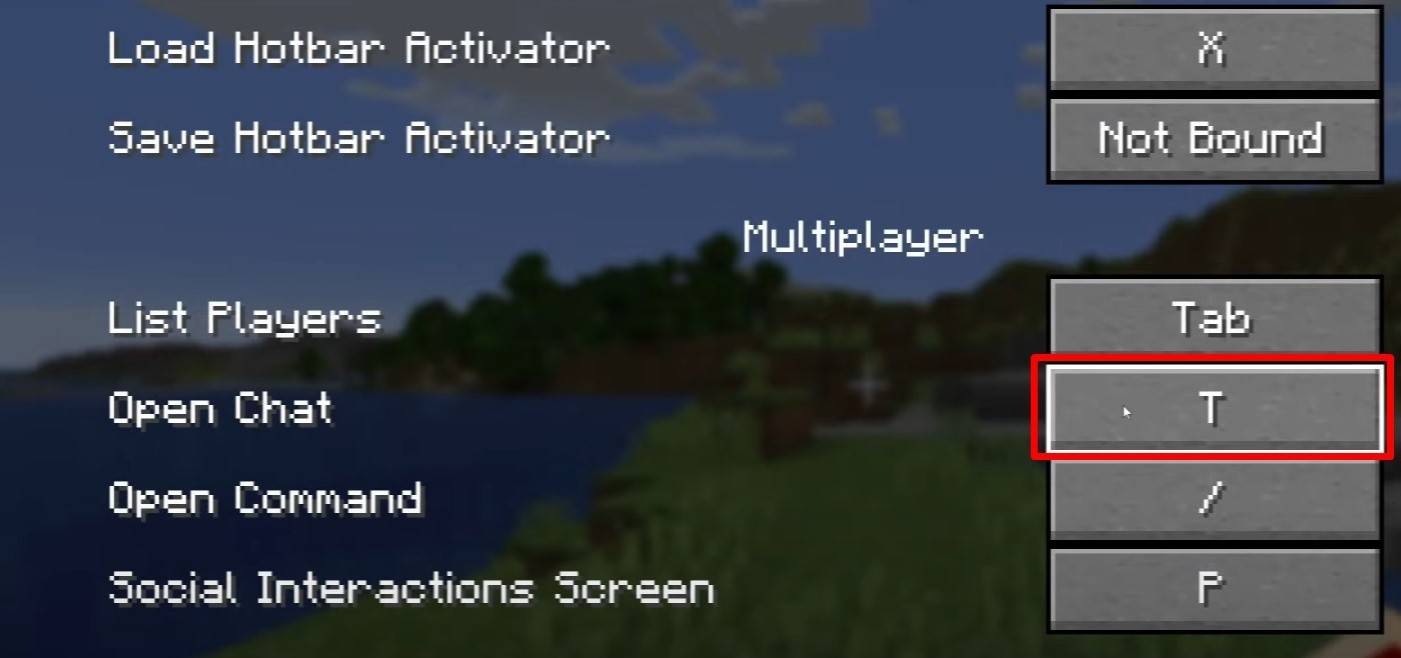 Image: youtube.com
Image: youtube.com
To access the chat, simply press the 'T' key. A text field will appear where you can type your message and hit Enter to send it. If you begin your message with a "/", it becomes a command, such as:
- "/tp" — teleport to another player;
- "/spawn" — teleport to spawn;
- "/home" — return home (if set up);
- "/help" — list of available commands.
In single-player mode, commands are only functional with cheats enabled. On servers, command availability is based on player permissions.
Also read: Take charge of Minecraft: a deep dive into commands
Communication on the server
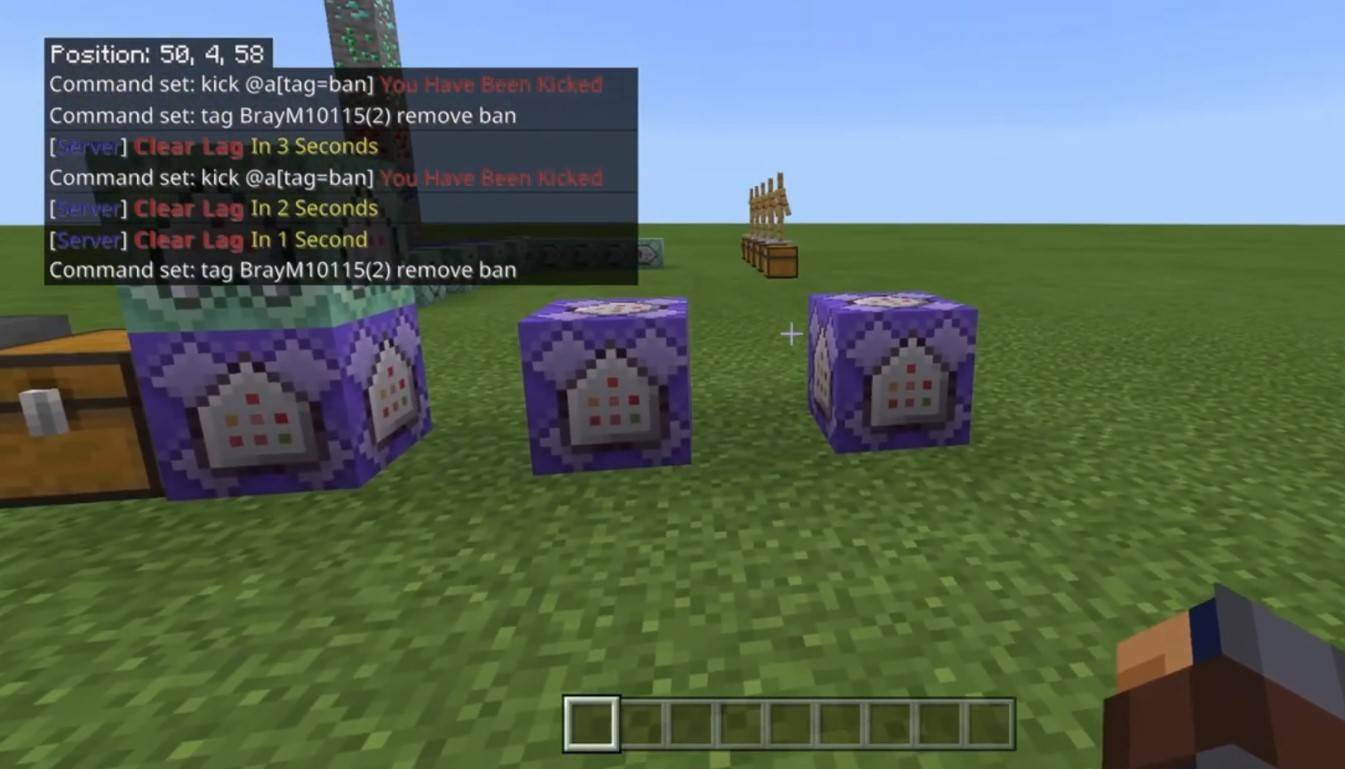 Image: youtube.com
Image: youtube.com
Servers offer multiple communication channels. The standard chat is visible to all players. For private conversations, use the "/msg" command, which only the recipient can see. Group or team chats, accessed via commands like "/partychat" or "/teammsg", are available on servers with specific plugins. Global chat reaches all players, while local chat is limited to a certain block radius.
Player roles on servers include regular players who can chat and use basic commands, and moderators and administrators with additional privileges like muting or banning users. Muting prevents message sending, while banning blocks server access.
Frequently asked questions and errors
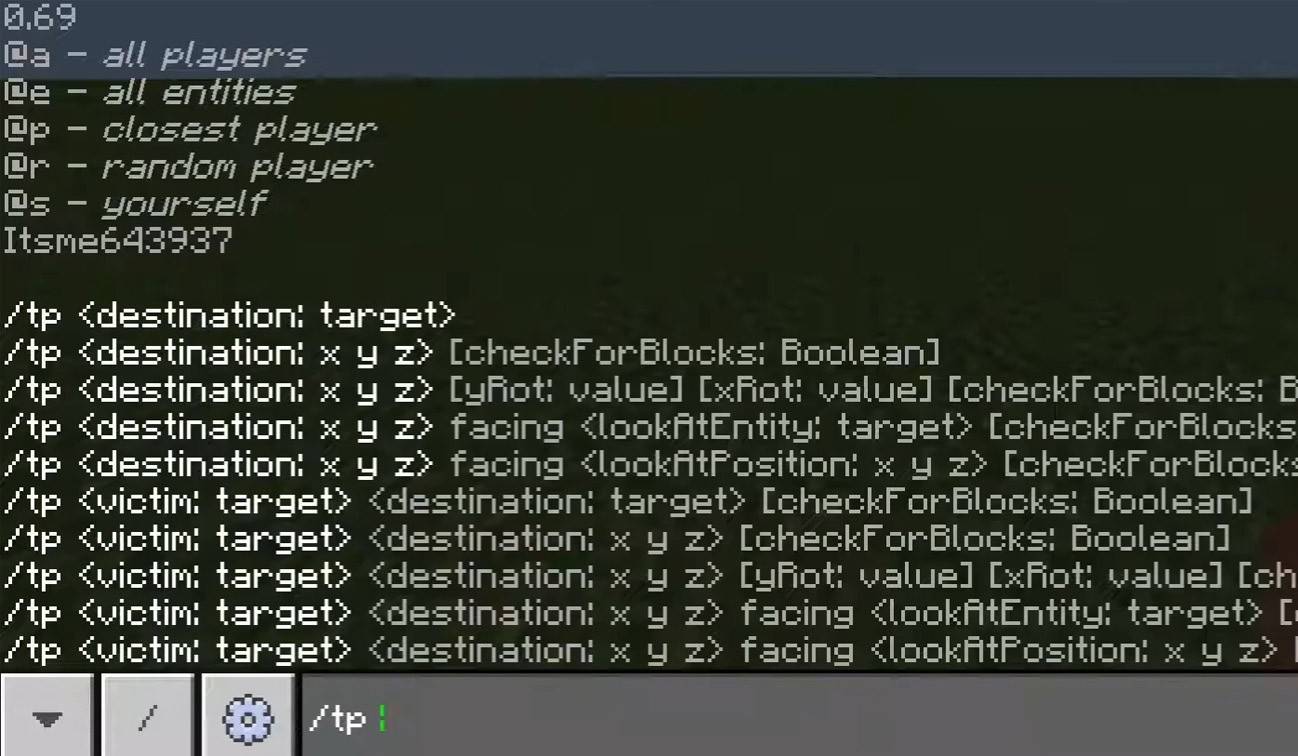 Image: youtube.com
Image: youtube.com
- "Chat won’t open" — try adjusting the key in the control settings;
- "I can't write in chat" — you may be muted or chat might be disabled in settings;
- "Commands aren’t working" — ensure you have the required permissions;
- "How to hide the chat?" — disable it in settings or use the "/togglechat" command.
Text formatting
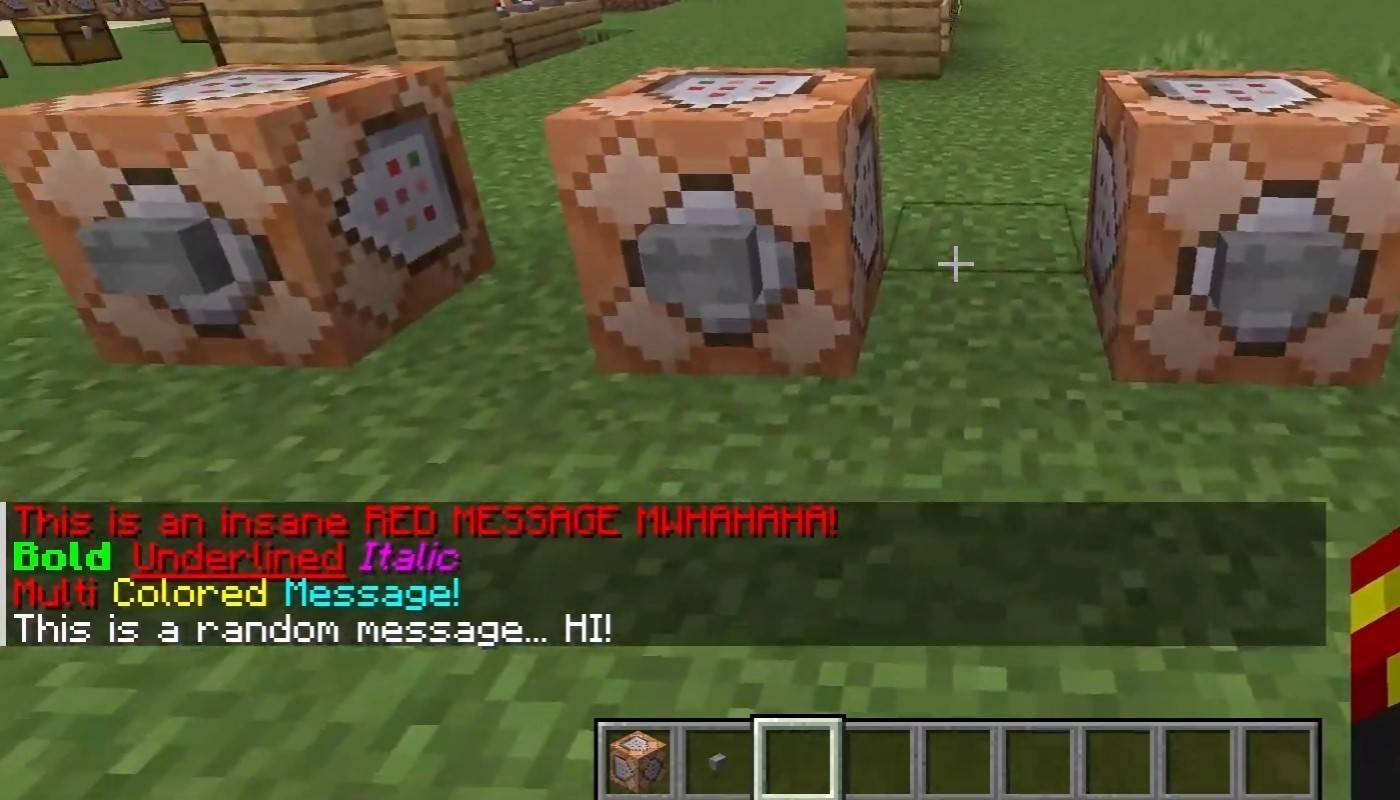 Image: youtube.com
Image: youtube.com
On servers supporting text formatting, you can use:
- "&l" — bold text;
- "&o" — italic;
- "&n" — underlined;
- "&m" — strikethrough;
- "&r" — reset formatting.
System messages
The chat displays player join and leave messages, achievement notifications (e.g., "Player has obtained a diamond pickaxe"), server announcements, news, events, updates, and command errors like "You do not have permission". It also shows executed command results and game status notifications. Administrators and moderators use the chat to communicate important changes or server rules.
Useful commands
- "/ignore" — ignore messages from a player;
- "/unignore" — remove a player from the ignored list;
- "/chatslow" — slow down the chat by limiting message sending;
- "/chatlock" — temporarily disable the chat.
Chat settings
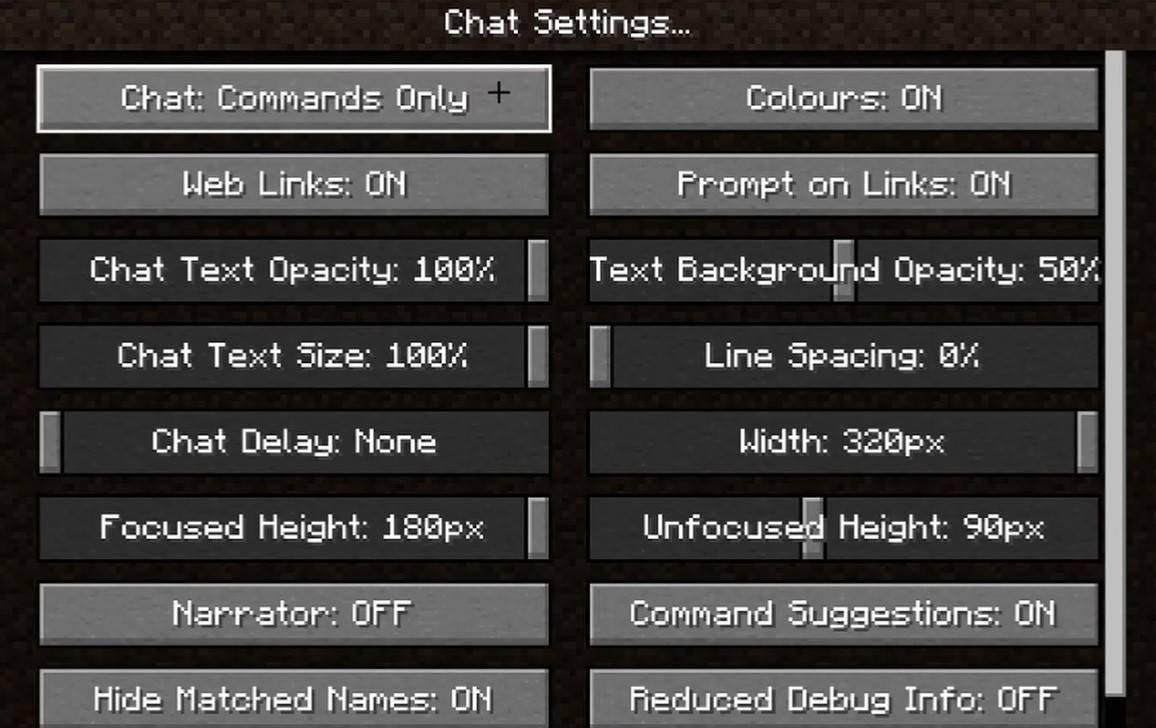 Image: youtube.com
Image: youtube.com
In the "Chat and Commands" menu, you can toggle the chat on or off, adjust font size and background transparency, and configure the profanity filter (in Bedrock Edition). You can also customize command message display and text color. Some versions allow filtering chats by message type, enhancing the player experience.
Differences between Java and Bedrock Edition
In Bedrock Edition, command usage differs slightly (e.g., "/tellraw" functions differently). Newer Java Edition versions include message filtering and a requirement to confirm sending messages.
Chat on custom servers
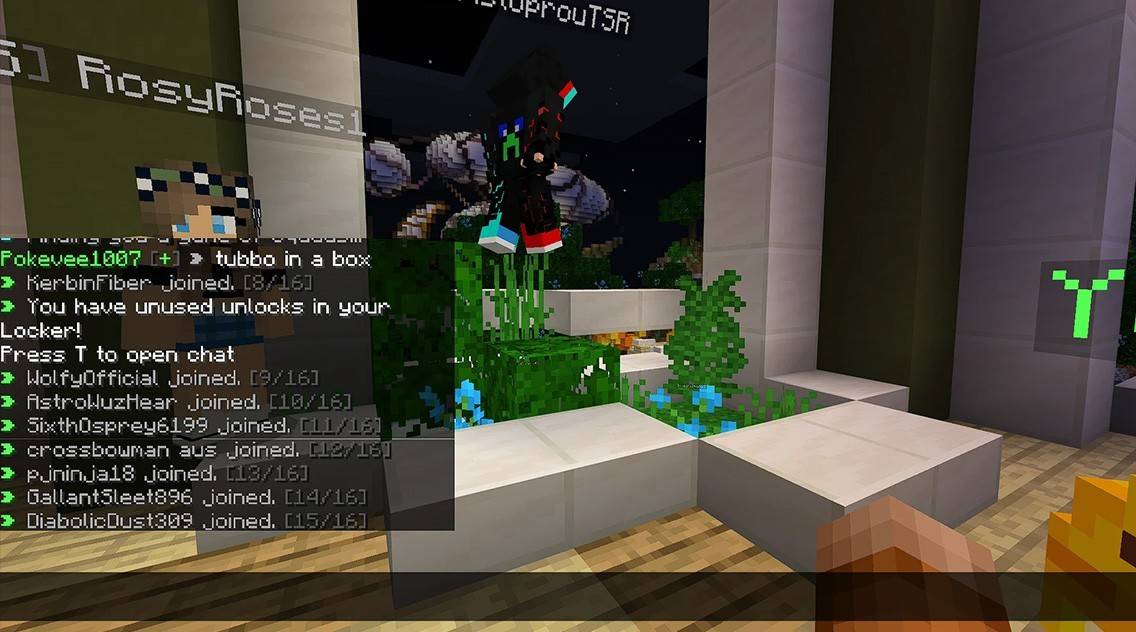 Image: youtube.com
Image: youtube.com
Custom servers often feature auto-announcements reminding players of rules, events, etc. Message filters are common to block spam, ads, profanity, and insults. Large servers may offer additional chats like trade, clan, or faction chats.
Chat in Minecraft is not only a tool for communication but also a means to manage gameplay. It's highly customizable with numerous commands and features. By mastering the basics, you can effectively interact with others and fully leverage the chat's capabilities!
















