In the world of *Overwatch 2*, your in-game name is more than just a nickname—it's a reflection of your identity within the gaming community. Whether it showcases your playstyle, personality, or sense of humor, your name is a crucial part of your gaming persona. However, even the most epic names can feel outdated over time, leading to the inevitable question: How do you change it?
Can You Change Your Name in Overwatch 2?
Yes, you can! Changing your name in *Overwatch 2* is a straightforward process, varying slightly depending on your gaming platform. This guide will walk you through the steps to update your BattleTag or in-game name on PC, Xbox, and PlayStation, ensuring you can continue your gaming journey with a fresh identity.
How to Change Your Name in Overwatch 2
 Image: stormforcegaming.co.uk
Image: stormforcegaming.co.uk
Your in-game name is tied to your Battle.net account, known as your BattleTag. Here are some key points to remember:
- Every player can change their BattleTag for free once.
- Subsequent changes incur a fee, which is $10 in the U.S. Check the Battle.net Shop for your region's exact cost.
- If you play on Xbox or PlayStation with cross-platform play enabled, follow the PC method.
- With crossplay disabled, you'll need to change your name through Xbox or PlayStation settings.
Changing Your Nick on PC
For PC players or those on consoles with cross-platform play enabled, follow these steps:
- Visit the official Battle.net website and log in.
- Click on your current username in the top-right corner.
- Select "Account Settings" and scroll to your BattleTag section.
- Click the blue pencil icon labeled "Update."
- Enter your new desired name, adhering to the BattleTag Naming Policy.
- Click the "Change Your BattleTag" button to finalize.
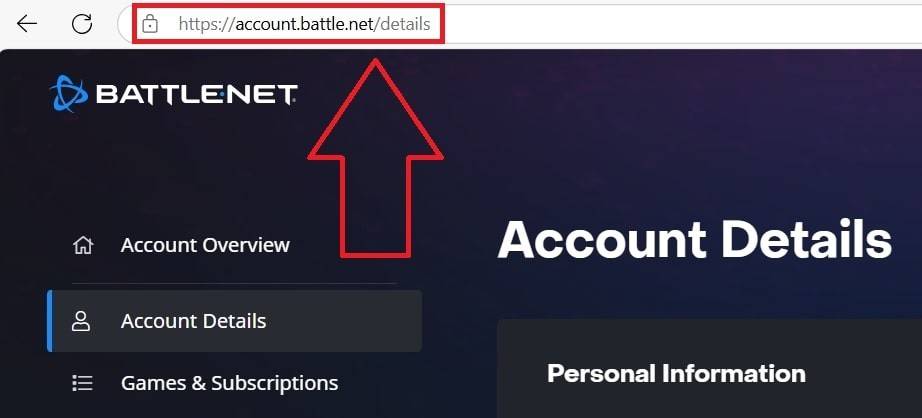 Image: ensigame.com
Image: ensigame.com
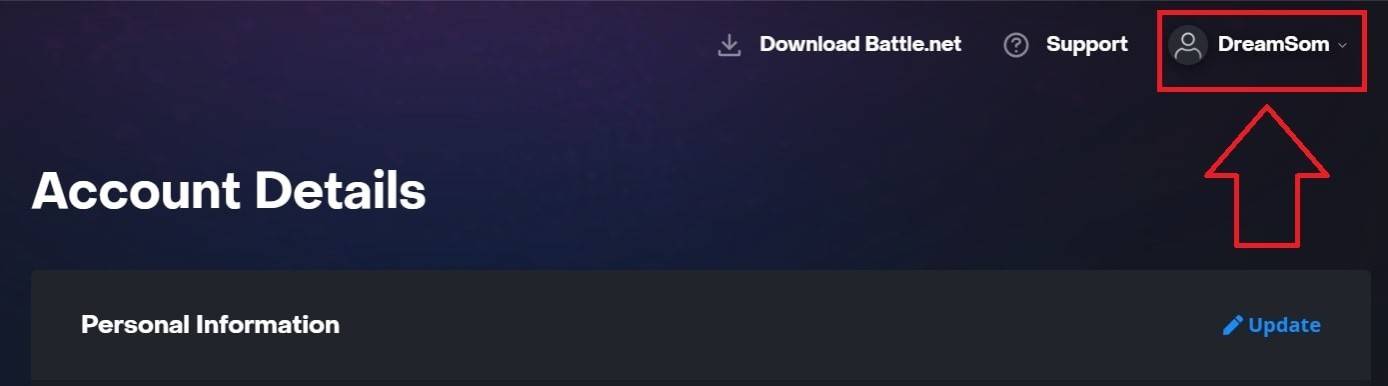 Image: ensigame.com
Image: ensigame.com
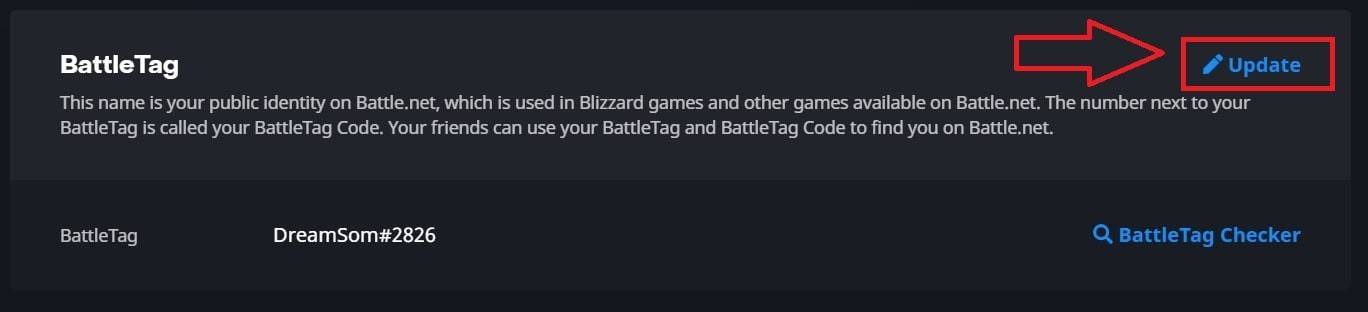 Image: ensigame.com
Image: ensigame.com
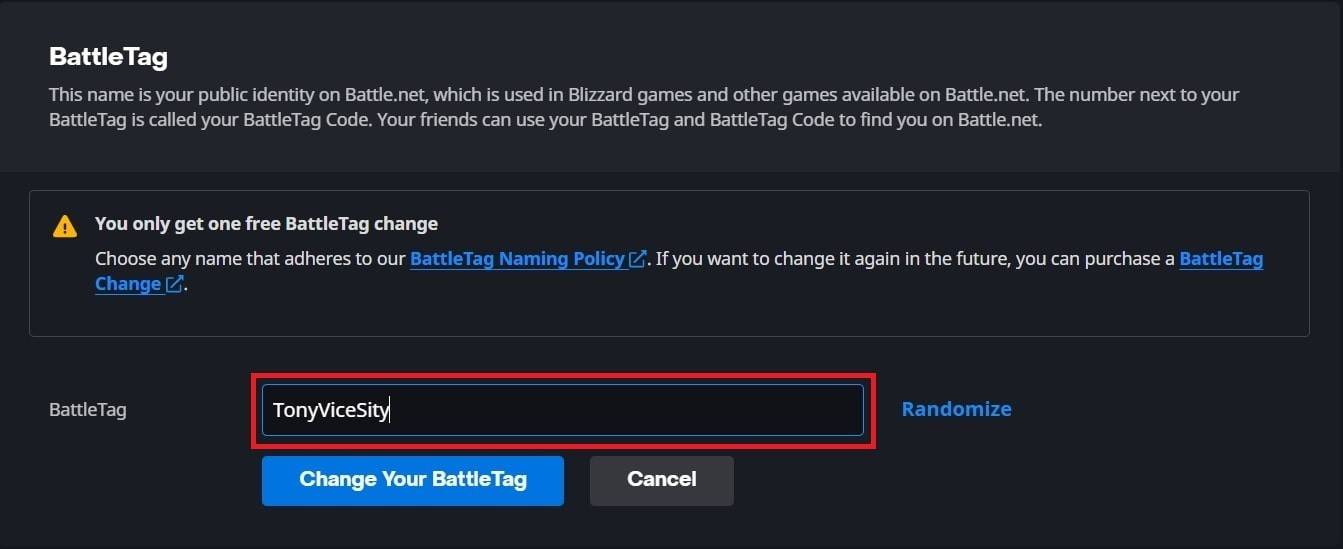 Image: ensigame.com
Image: ensigame.com
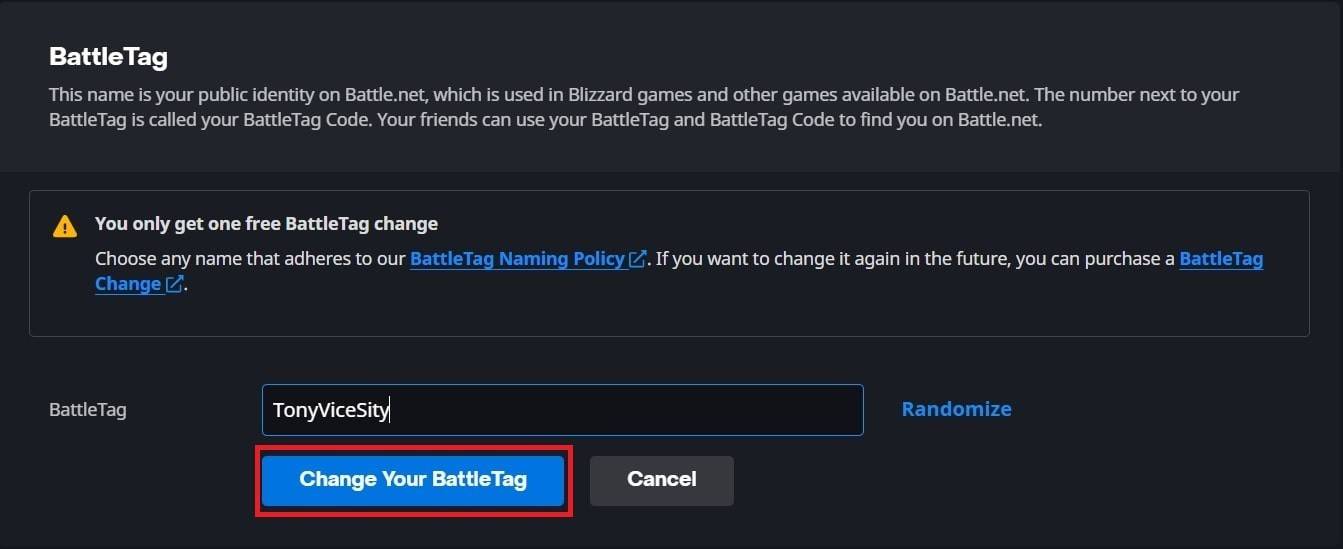 Image: ensigame.com
Image: ensigame.com
Your new BattleTag will be visible across all Blizzard games, including *Overwatch 2*. Note that it may take up to 24 hours for the change to fully update.
Changing Your Name on Xbox
For Xbox players with cross-platform play disabled, your in-game name matches your Xbox Gamertag. Here's how to change it:
- Press the Xbox button to open the main menu.
- Go to "Profile & System," then select your Xbox profile.
- Choose "My Profile," then "Customize Profile."
- Click on your current Gamertag and enter your new name.
- Follow the on-screen instructions to confirm the change.
 Image: dexerto.com
Image: dexerto.com
 Image: xbox.com
Image: xbox.com
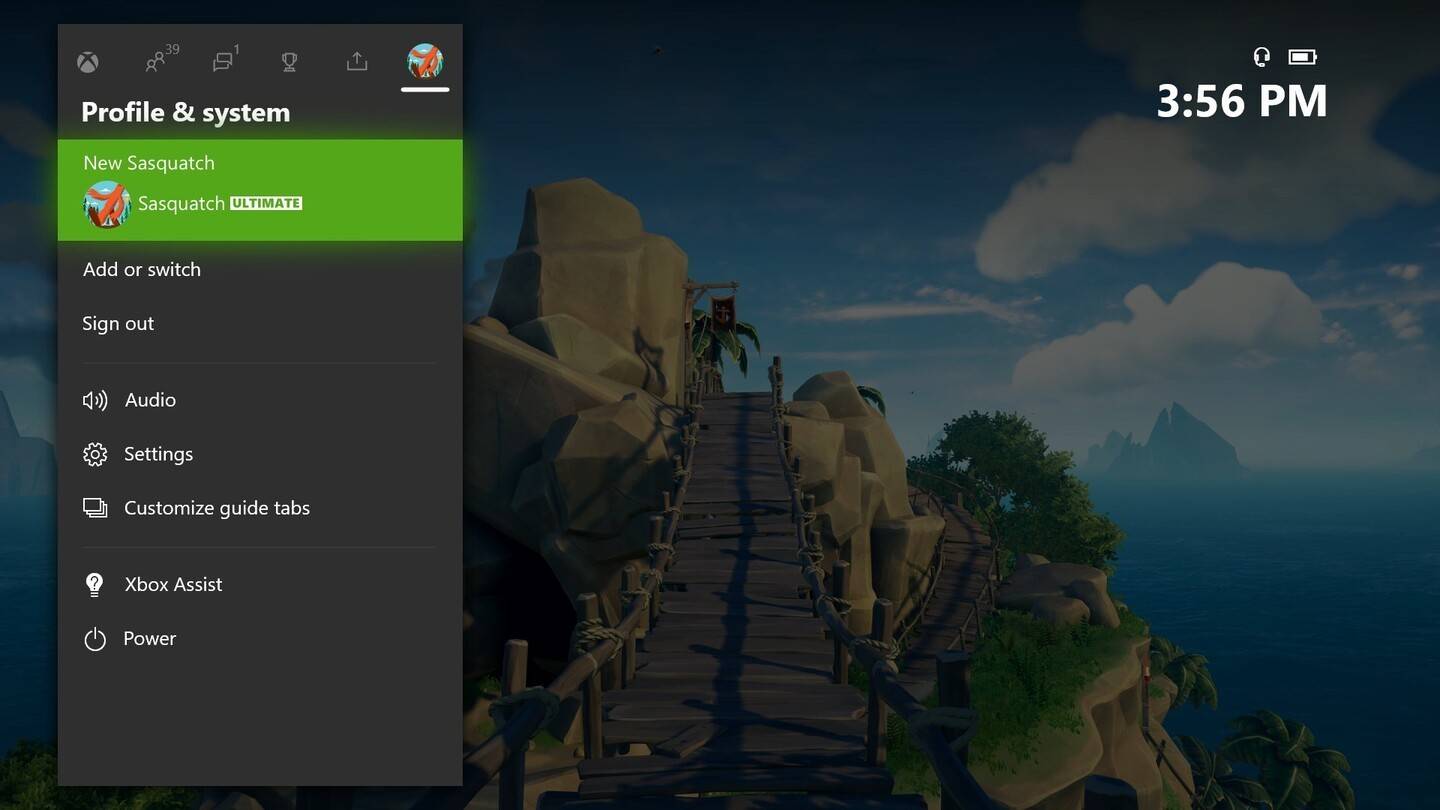 Image: news.xbox.com
Image: news.xbox.com
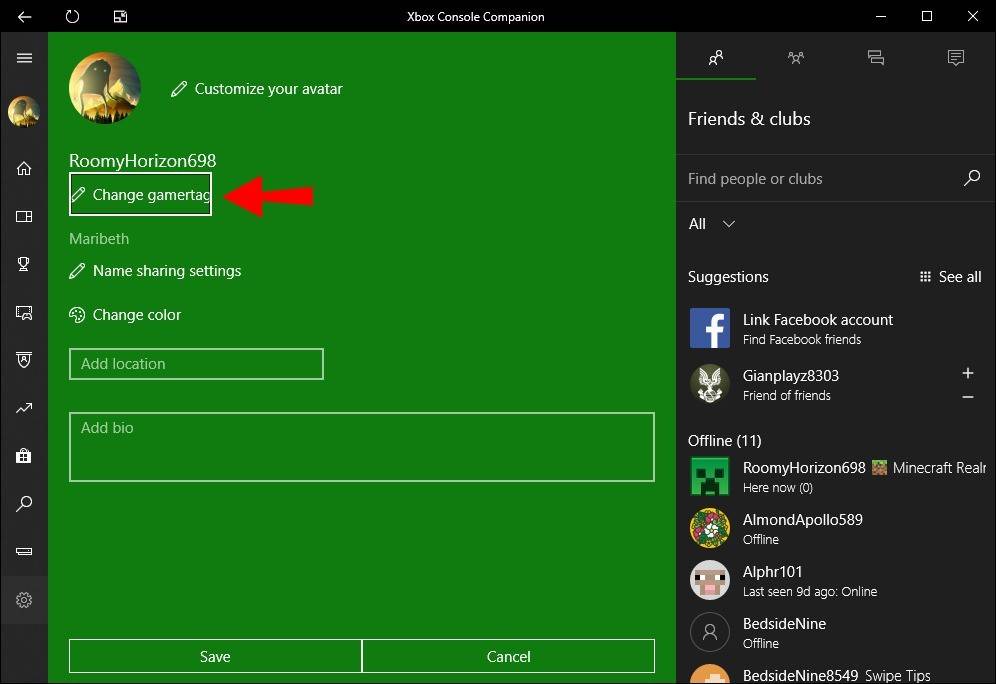 Image: alphr.com
Image: alphr.com
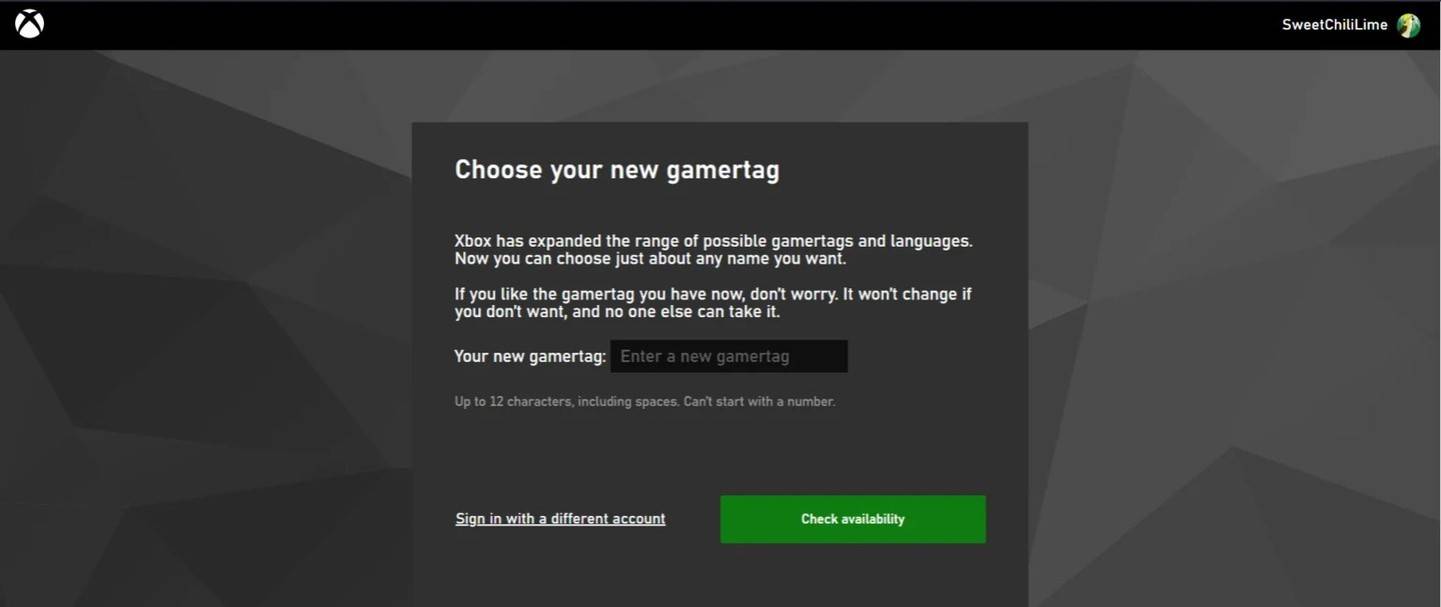 Image: androidauthority.com
Image: androidauthority.com
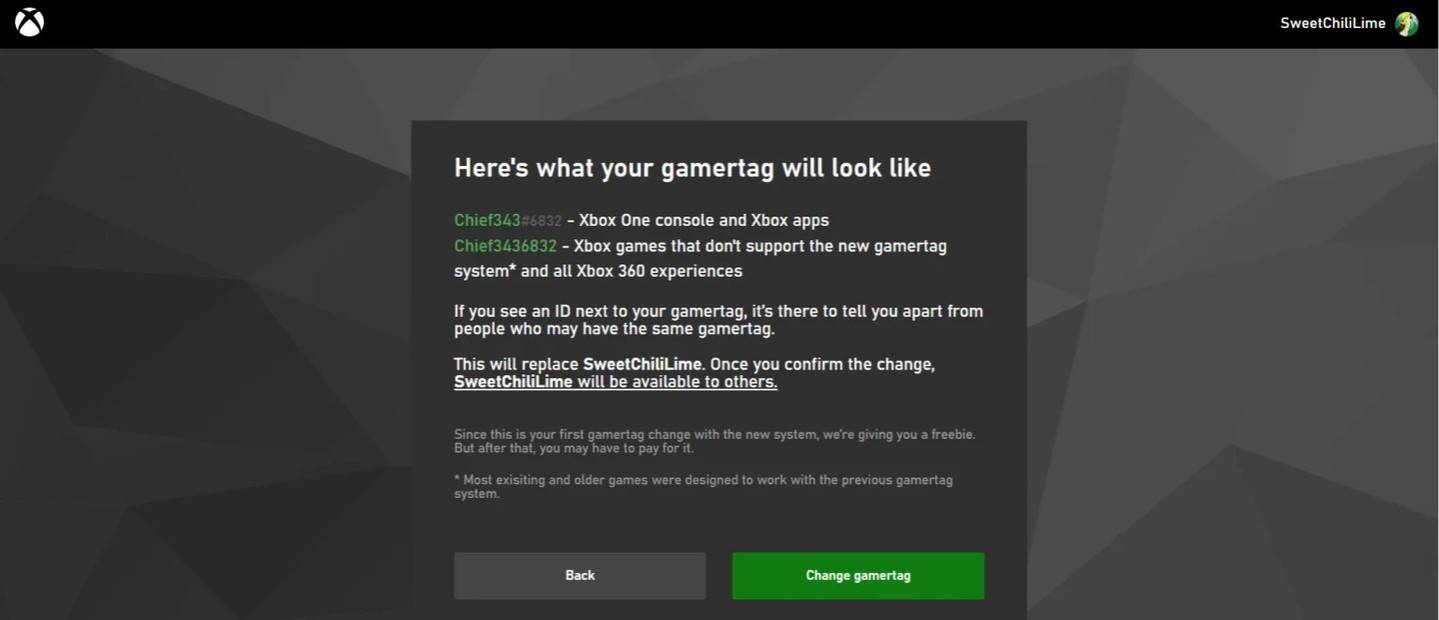 Image: androidauthority.com
Image: androidauthority.com
Remember, if crossplay is disabled, your new name will only be visible to other Xbox players who also do not use crossplay.
Changing Your Username on PlayStation
On PlayStation, your in-game name is your PSN ID. If cross-platform play is disabled, follow these steps:
- Open the main console settings and go to "Settings."
- Select "Users and Accounts."
- Go to "Accounts," then "Profile."
- Click "Change Online ID" under the "Online ID" field.
- Enter your new name and confirm the changes.
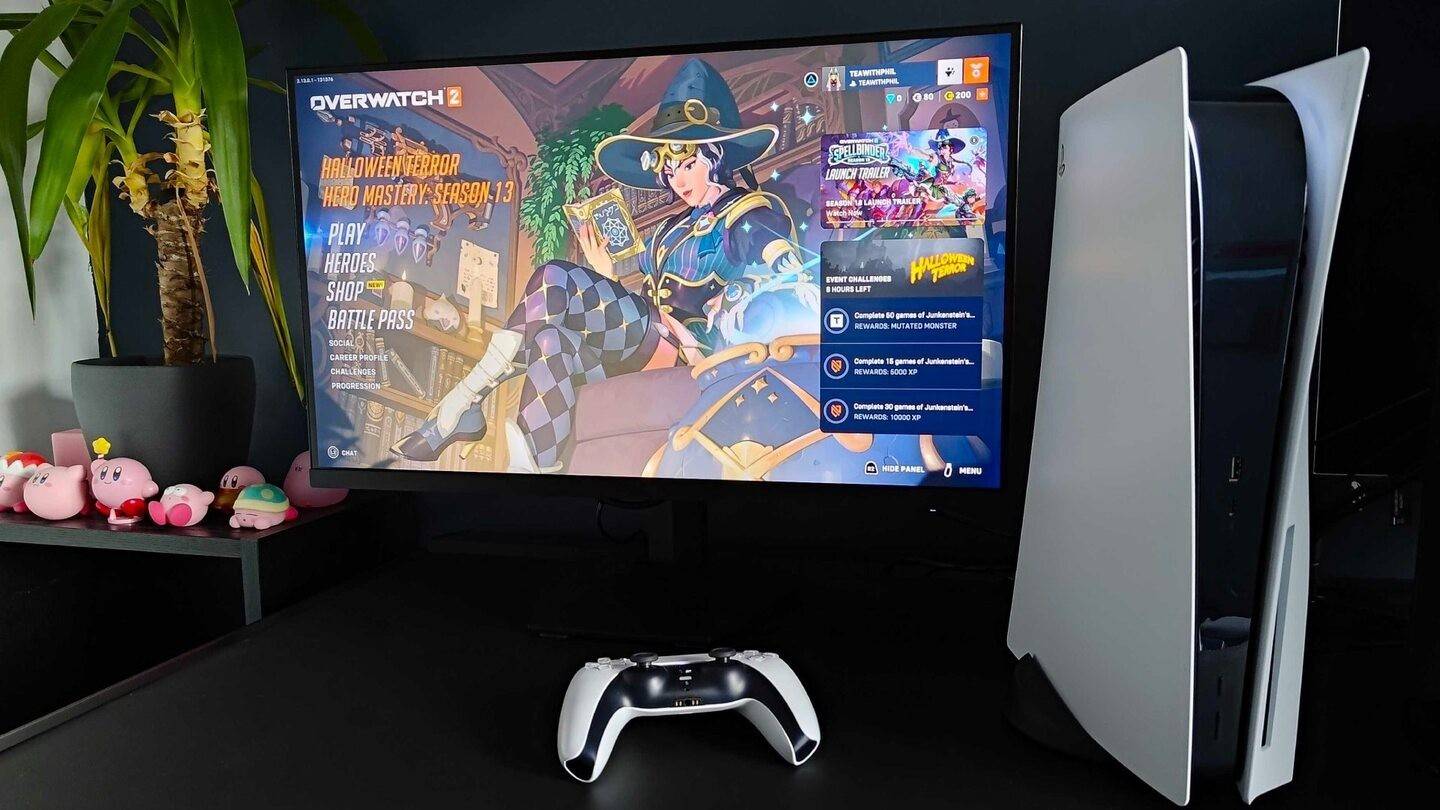 Image: inkl.com
Image: inkl.com
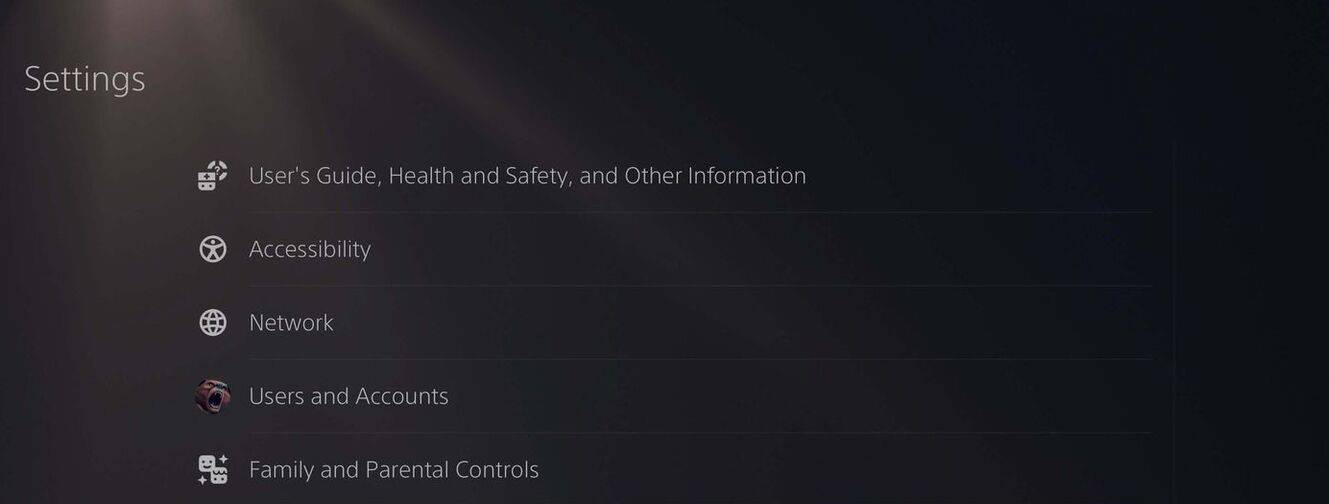 Image: androidauthority.com
Image: androidauthority.com
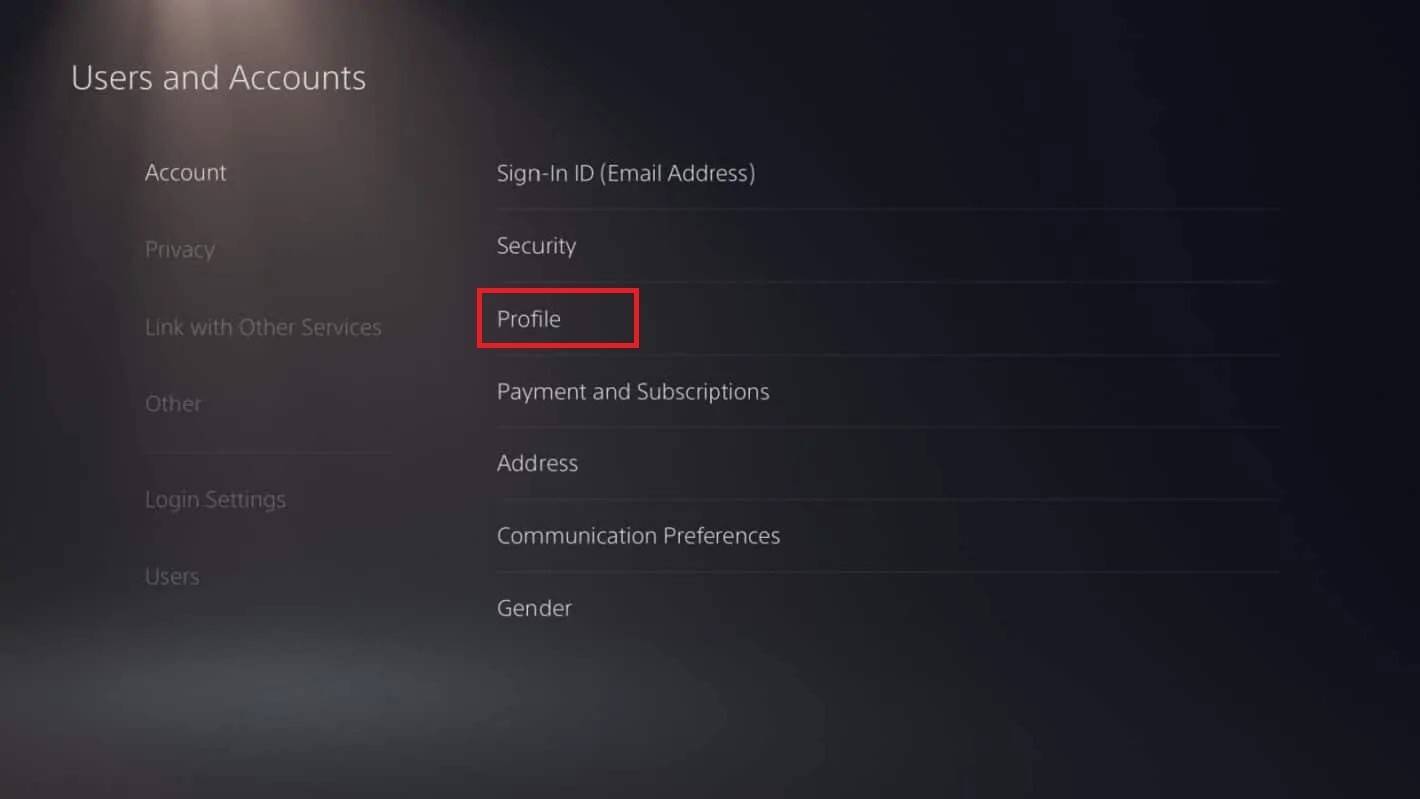 Image: androidauthority.com
Image: androidauthority.com
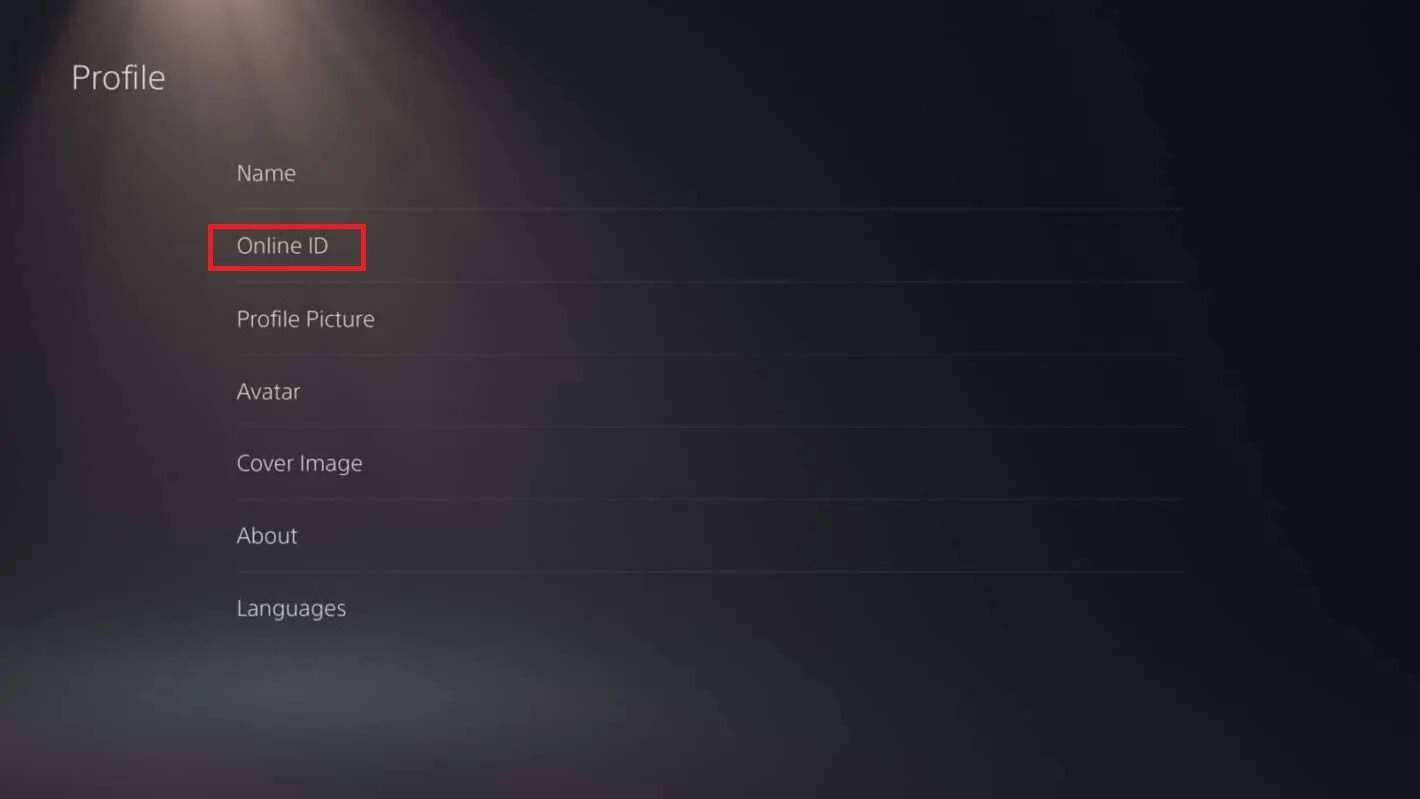 Image: androidauthority.com
Image: androidauthority.com
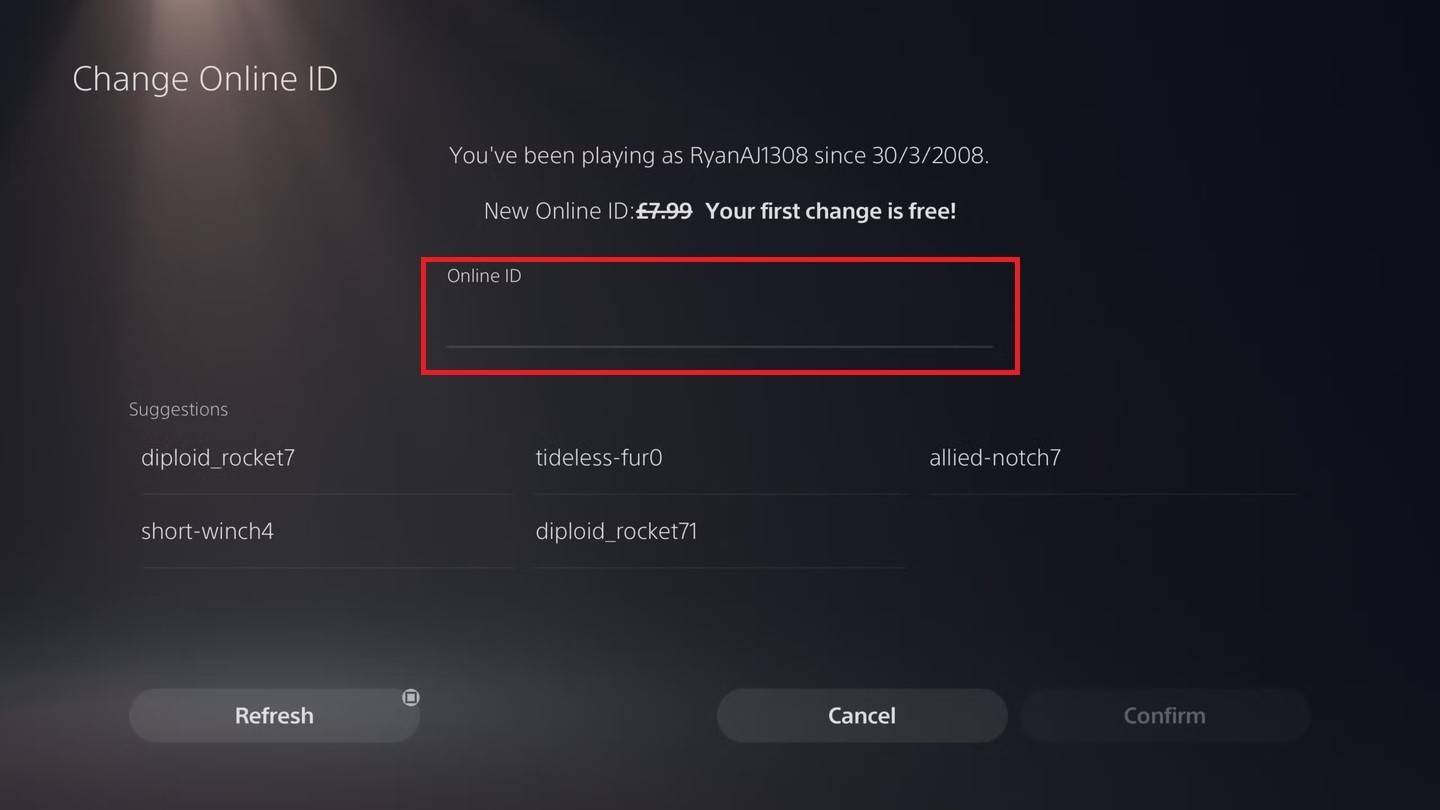 Image: androidauthority.com
Image: androidauthority.com
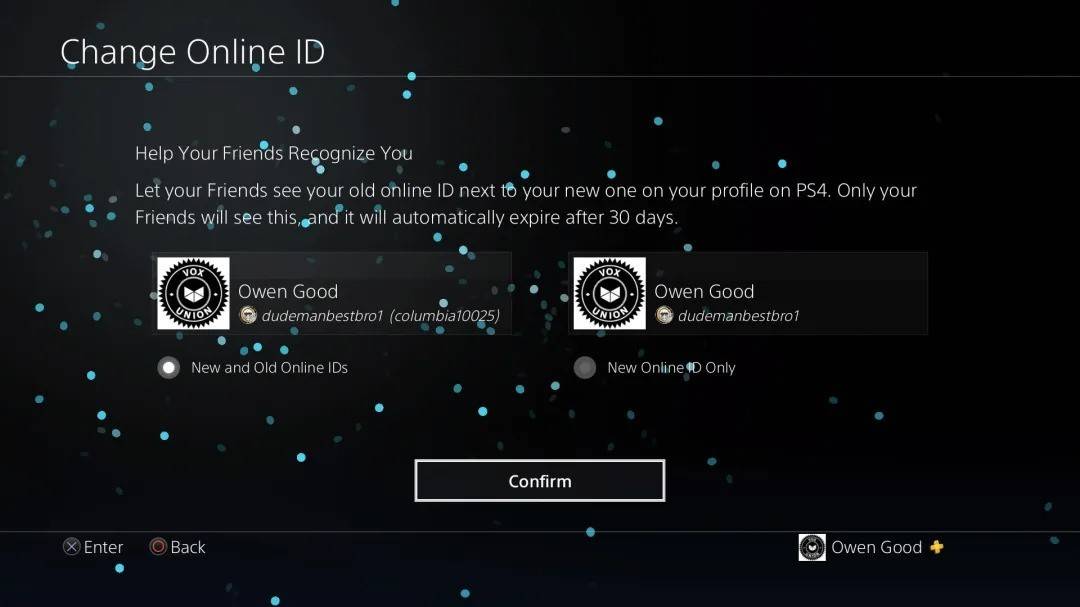 Image: androidauthority.com
Image: androidauthority.com
If crossplay is enabled, your BattleTag from Battle.net will be displayed instead.
Final Recommendations
Before changing your name in *Overwatch 2*, consider the following:
- If you play on PC or a console with cross-platform play enabled, use the PC method.
- For Xbox without crossplay, change your name through Gamertag settings.
- For PlayStation without crossplay, update your PSN ID.
- Remember, you can change your BattleTag for free only once. Subsequent changes require payment.
- Ensure your Battle.net Wallet has sufficient funds if you need to pay for a name change.
By following these steps and understanding the key details, you can easily update your *Overwatch 2* username to reflect your evolving gaming identity.
















